LNC Cameras: Deleting files on a microSD card
You can delete recorded video files from the microSD card (not included) on your LNC Series camera using the Lorex Ping, Lorex Ping 2, or Lorex Ping HD (iPad only) app on your smartphone or tablet. Delete files if you need to clear space on the microSD card (if file overwrite is disabled), or for your own file management purposes.
Prerequisites:
- Download and install the Lorex Ping, Lorex Ping 2, or Lorex HD app on your smartphone or tablet.
- Connect at least one LNC Series camera. For more information on connecting the camera:
- Click here for the Lorex Ping app.
- Click here for the Lorex Ping 2 app.
- Have at least one recorded video on the microSD card. For more information on setting up the camera to record to a microSD card:
- Click here for the Lorex Ping app.
- Click here for the Lorex Ping 2 app.
To delete files on the camera microSD card using an iPhone:
-
Launch the Lorex Ping app on your smartphone or tablet.
-
In the Camera List, tap the Playback icon (
 ).
). -
Tap the name of the camera where the file was recorded.
-
Tap the date of the recording to be deleted.
-
Tap edit in the top-right.
-
Tap the Delete icon (
 ) next to the recorded video you would like to delete, then tap Delete.
) next to the recorded video you would like to delete, then tap Delete. 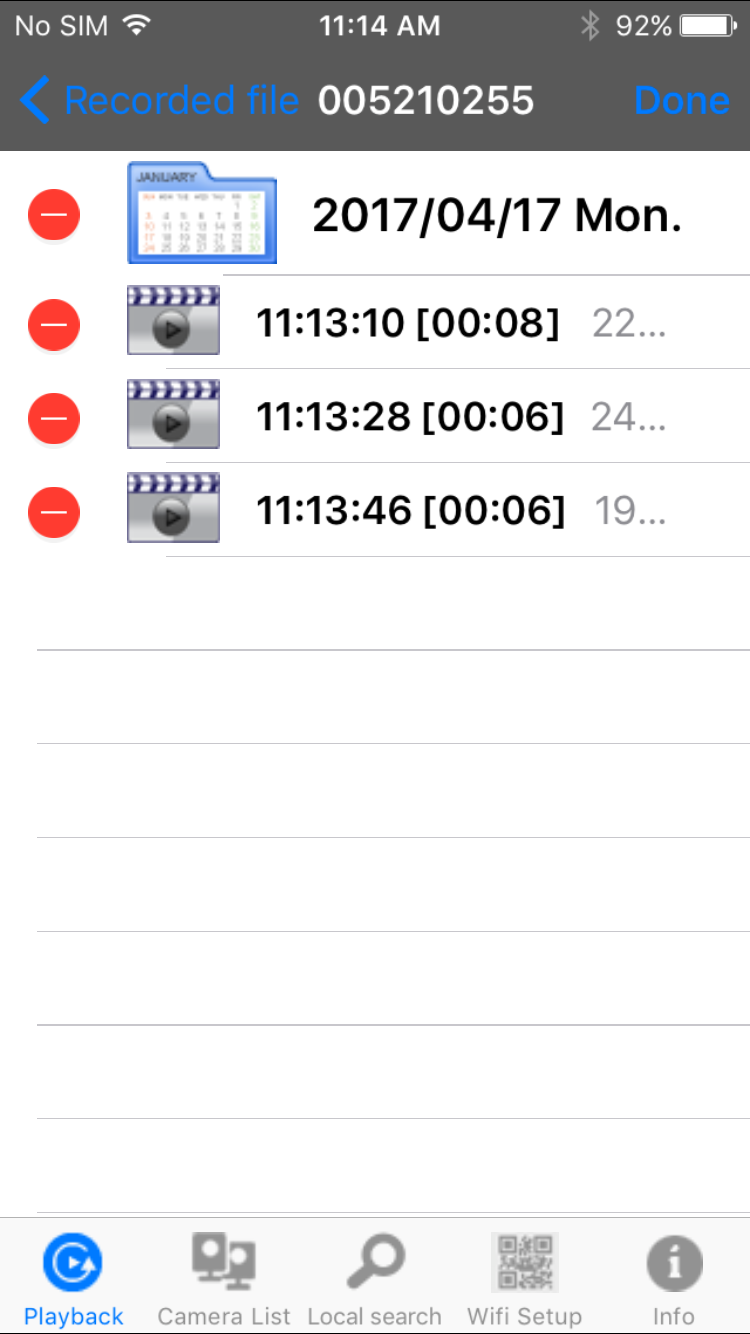
-
You will be prompted to confirm the deletion. Tap OK.
-
Repeat steps 6-7 to delete other files as necessary. Tap Done to exit when finished.
To delete files on the camera microSD card using an Android smartphone or tablet:
-
Launch the Lorex Ping app on your smartphone or tablet.
-
In the Camera List, tap the Arrow icon (
 ) next to the camera where the files were recorded.
) next to the camera where the files were recorded. -
Tap SD card playback. The camera scans the microSD card for recorded video files and shows a list of days with recorded video.
-
Tap Edit.
-
Tap the date of the recording to be deleted.
-
Tap the Circle icon (
 ) next to the recorded video you would like to delete, then tap OK to confirm.
) next to the recorded video you would like to delete, then tap OK to confirm. 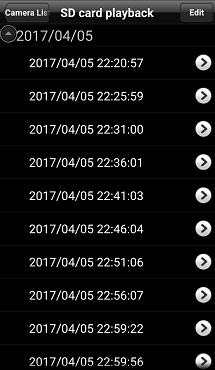
-
Repeat steps 5-6 to delete other files as necessary.