LHA / LNK Series: DVR / NVR keeps beeping
Depending on the model, the LHA / LNK Series DVR / NVR may be set by default to alert you when there are specific errors or events. To stop the buzzer from beeping, disable or configure your events.
The following instructions require you to access your system using your DVR / NVR and a monitor.
To configure your events:
-
In the taskbar, click the Main Menu icon (
 ), and then click Advanced > Events.
), and then click Advanced > Events. -
In the Events Type drop-down, select the event type.
-
Configure the settings according to your preferences.
-
Click Save to confirm your settings.
-
Click OK.
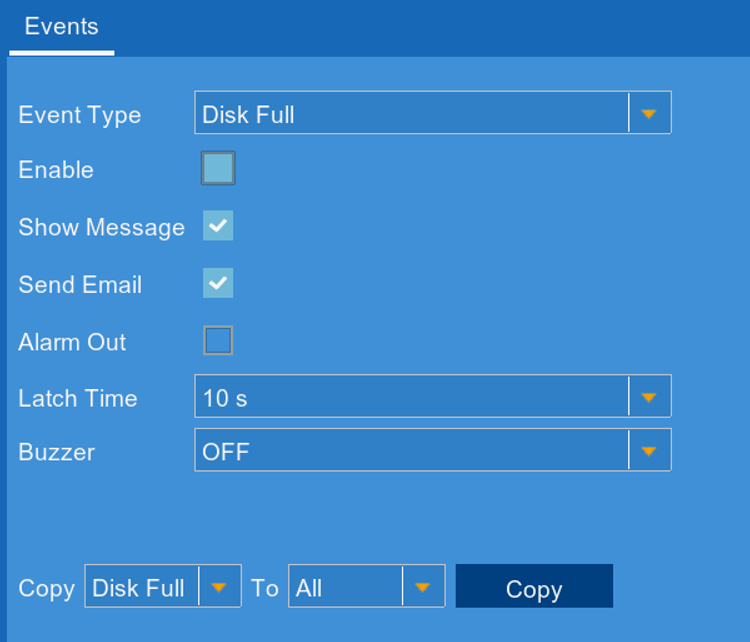
- Event Type: Select to configure system warnings for Disk Full, Disk Error, or Video Loss.
- Enable: Select to enable or deselect to disable the event.
- Show Message: Select to enable or disable the system message displayed when an event triggers.
- Send Email: Select to enable or disable email notifications when an event triggers.
- Alarm Out: Select to enable or disable your alarm out device (not included) when an event triggers.
- Latch Time: Select the amount of time the alarm device will remain active for.
- Buzzer: Select the duration the system will “beep” when an event triggers, or select OFF to disable the buzzer.
- Copy: You can copy the same configuration to another Event Type. Select the Event Type you want to copy from and the Event Type you want to copy to, and then click Copy.