LHA / LNK Series: Setting up email notifications using your own server information
On an LHA / LNK Series DVR / NVR, you can use your own server information to set up email notifications to send and receive motion detection events or system warnings. It is recommended to use the free Lorex email server to set up email notifications.
Set up email notifications using the Lorex by FLIR email server
The following instructions require you to access your system using your DVR / NVR and a monitor.
To set up Email notifications:
-
In the taskbar, click the Main Menu icon (
 ), and then click Settings > Network > Email.
), and then click Settings > Network > Email. 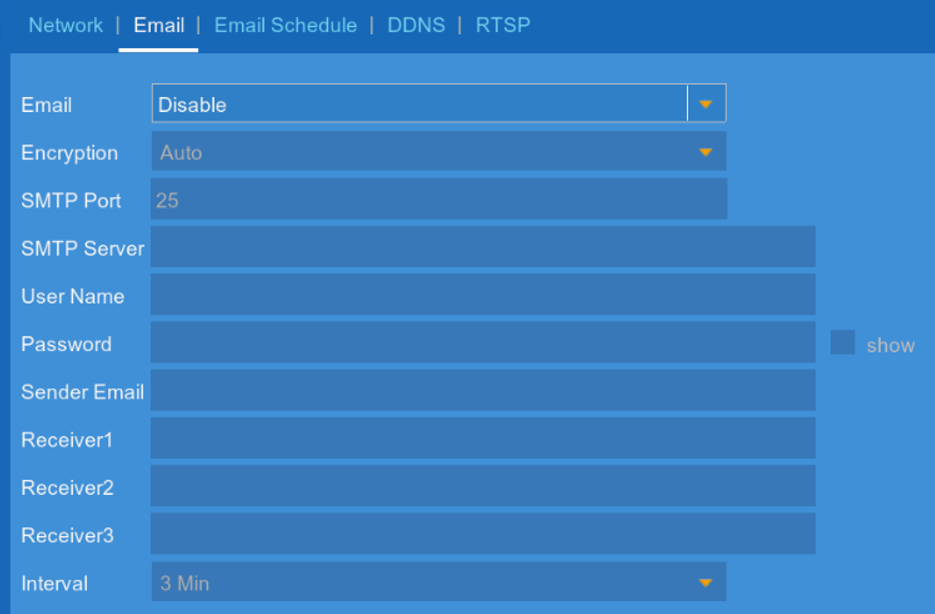
-
In the Email drop-down, select Enable to enable email notifications using a custom mail server.
-
In the Encryption drop-down, select an encryption type.
-
Enter the following information:
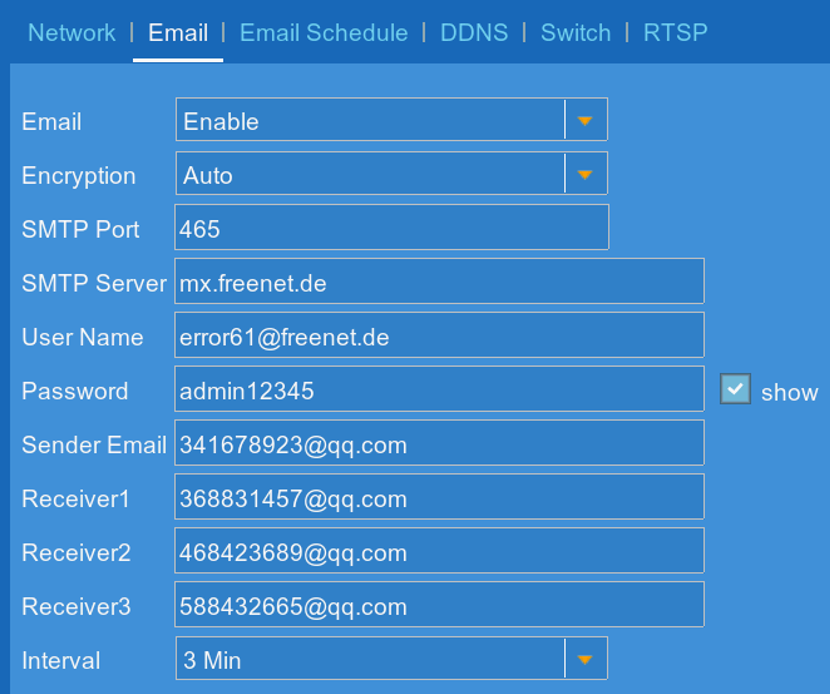
- SMTP Port: enter the SMTP port value.
- SMTP Server: enter the URL used by your mail server.
- User Name: enter your user name for the mail server.
- Password: enter your password for the mail server.
- Sender Email: enter the sending email address. This can be any email of your choice.
- Receiver 1, Receiver 2, and Receiver 3: enter 1 email address in each field that will receive email notifications from the system.
-
In the Interval drop-down, select the minimum amount of time between email notifications. This can be used to limit the number of notifications you receive throughout the day.
-
Click Save to enable Email notifications.
-
Click OK.
The default schedule is set to send email notification whenever motion is detected or a system warning occurs. Configure the schedule for email notifications.