LHA / LNK Series: Setting up email notifications using the Lorex email server
You can use the free Lorex email server (recommended) to send and receive notifications on the LHA / LNK Series DVR / NVR. You can configure your email notifications to receive emails for events like motion detection or system warnings. If you are using your own server information, click here for instructions on how to set up email notifications using your own server information.
The following instructions require you to access your system using your DVR / NVR and a monitor.
To set up Email notifications:
-
In the taskbar, click the Main Menu icon (
 ), and then click Settings > Network > Email.
), and then click Settings > Network > Email. 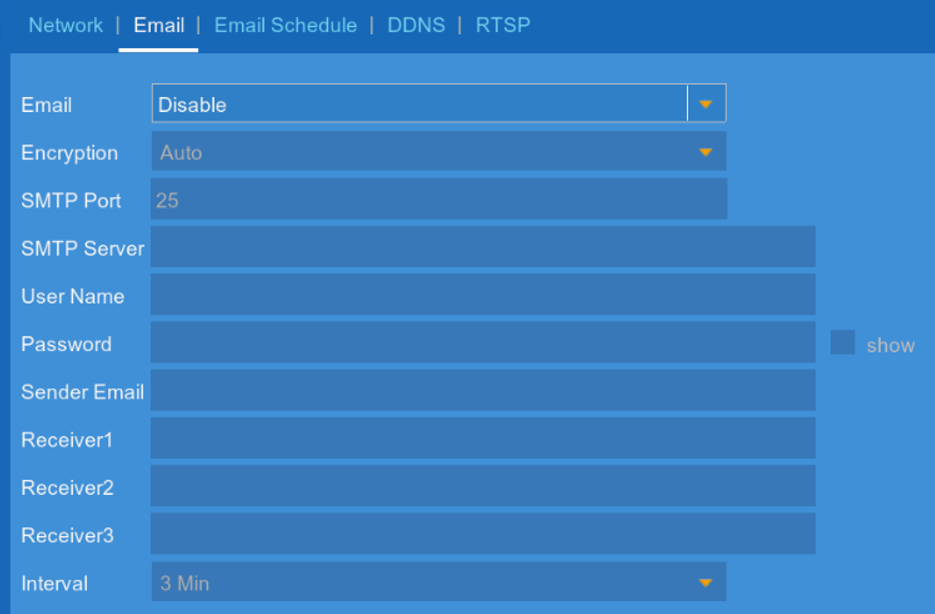
-
In the Email drop-down, select Default to enable the default Lorex mail server.
-
In the Receiver fields, enter up to 3 email addresses that will receive email notifications.
-
In the Interval drop-down, select the minimum amount of time between email notifications. You can use the time interval to limit the number of notifications you receive in a day.
-
Click Save to enable email notifications.
-
Click OK.
The default Email Schedule is set to send email notifications when motion is detected or when a system warning occurs.
Click here for instructions on how to configure the Email Schedule for email notifications.