FLIR Client 12 Software: Modifying user accounts on PC / Mac
You can use the FLIR Client 12 software on your PC / Mac to change user passwords, change permissions, or enable / disable user accounts.
Prerequisites:
- Ensure you have downloaded and installed FLIR Client 12 software on your PC / Mac. Click here for more information on locating software downloads.
- Use a monitor and mouse to complete the basic setup steps and the Setup Wizard on your DVR / NVR. Refer to your included Quick Start Guide for details.
- Ensure that you have at least one camera connected to your DVR / NVR.
- Ensure you have logged in with your administrator account to manage user settings
The following instructions require you to access your system using the FLIR Client 12 software and a PC / Mac.
To modify user accounts:
-
Launch the FLIR Client 12 software on your PC / Mac.
-
Click Remote Setting in the top-right corner of the home page.
-
Under System, click Users to open the Users tab.
-
Click the administrator or user account you would like to edit.
-
Configure the following:
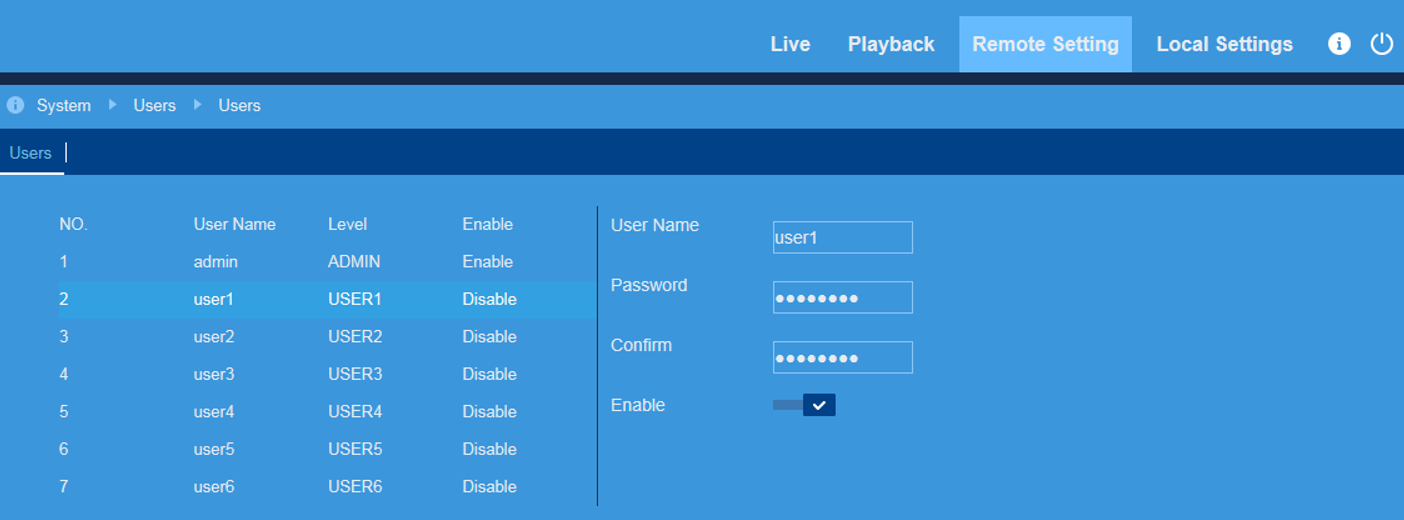
- User Name: Modify the user name for the selected account.
- Password / Confirm: Modify and confirm a new password for the selected account.
- Enable: For user accounts, click the slider to enable (
 ) or disable (
) or disable ( ) the user account.
) the user account.
-
For user accounts, edit the user permissions to your preference:
-
Check the boxes next to any system menus or capabilities you would like the user to access.
-
Click All to check all boxes.
-
Click Clear to check none of the boxes.
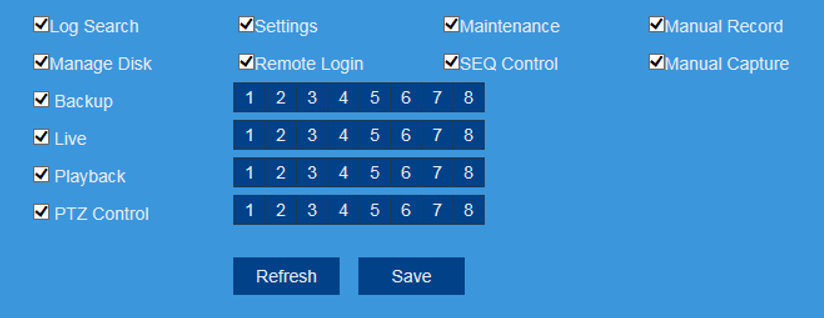
-
-
Click Save.