FLIR Client 12 Software: Logging in on PC / Mac
You can access your LHA / LNK Series DVR / NVR System using the FLIR Client 12 software on your PC / Mac.
Prerequisites:
- Ensure that you have completed basic setup and the Setup Wizard on your DVR / NVR system. Refer to your included Quick Start Guide for details.
- Ensure that you have recorded the device ID from the QR code label on the top panel of your DVR / NVR and the Client Port value from the system information screen on your DVR / NVR. Accessing system information.
- Ensure you have downloaded and installed FLIR Client 12 on your PC / Mac.
Once you have completed these prerequisites, you can log in to the FLIR Client 12 software.
To log into the DVR using FLIR Client 12:
-
Launch the FLIR Client 12 software on your PC / Mac.
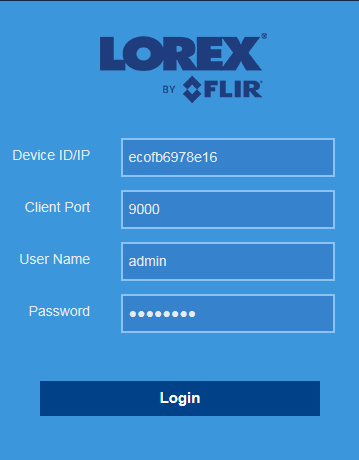
-
Enter the Device ID of the DVR / NVR.
-
Enter the Client Port.
-
Enter the User Name.
-
Enter the Password.
REMINDER: The default password will only work if you are accessing the DVR / NVR for the first time using the FLIR Client 12 software. If you completed initial setup on the DVR / NVR, you will have already created your own, secure password.
-
Click Login.
-
If you are accessing the DVR / NVR for the first time from your PC / Mac, you will be asked to enter a new password. Enter the password in the New Password and Confirm Password fields.
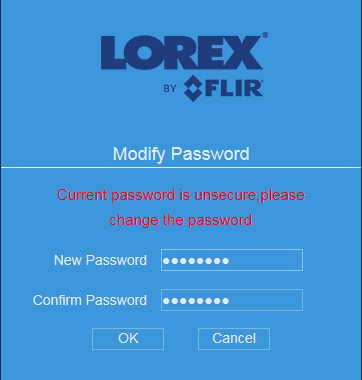
RECOMMENDED: Your new, secure password should be used from now on to access your DVR / NVR locally, as well as remotely using FLIR Client 12 or the FLIR Secure app for smartphones and tablets.
- Click OK.