LNR200 / LNR300 Series: Configuring display settings
Different monitors can support different image / video resolutions. If your image appears pixelated or cut off, you may need to modify your LNR200 / LNR300 Series NVR display resolution. You can set the display resolution for your VGA or HDMI monitor.
The following instructions require you to access your system using your NVR and a monitor.
To set the display resolution:
-
Right-click on the Live View and then click Menu.
-
Click Configuration.
-
Click General, and then click the General tab.
-
In the Resolution drop-down, select the resolution for your monitor.
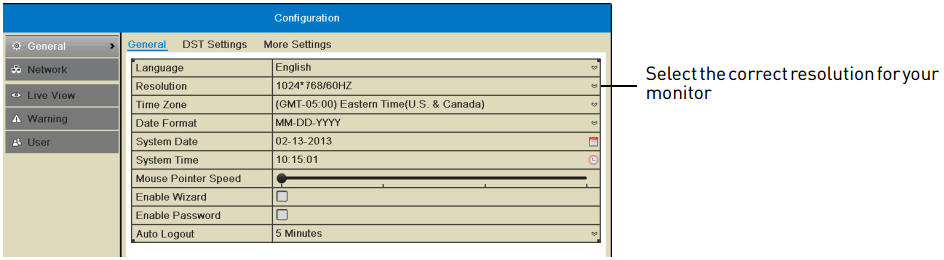
-
Click Apply to save changes and update the resolution.
-
Click OK to confirm.
REMINDER: If you do not click OK within 15 seconds, the resolution will reset to the previously selected setting.
-
Click Back to exit the Configuration menu.