LNR200 / LNR300 Series: Modifying account username and password
Your LNR200 / LNR300 Series NVR system supports two account types:
-
Admin / System Administrator
- The system administrator has full control of the system, and can modify both administrator and user passwords and enable / disable password protection.
-
Operator / Normal User
- Normal users have access to live viewing, search, playback, and other similar functions. You may set up multiple user accounts with varying levels of access to the system.
Prerequisite:
- Ensure you are logged in as the Admin / System Administrator.
The following instructions require you to access your system using your NVR and a monitor.
To modify the admin account password:
-
Right-click on the Live View, and then click Menu.
-
Click Configuration and then click User.
-
Click the Edit icon (
 ) next to the Admin account.
) next to the Admin account. 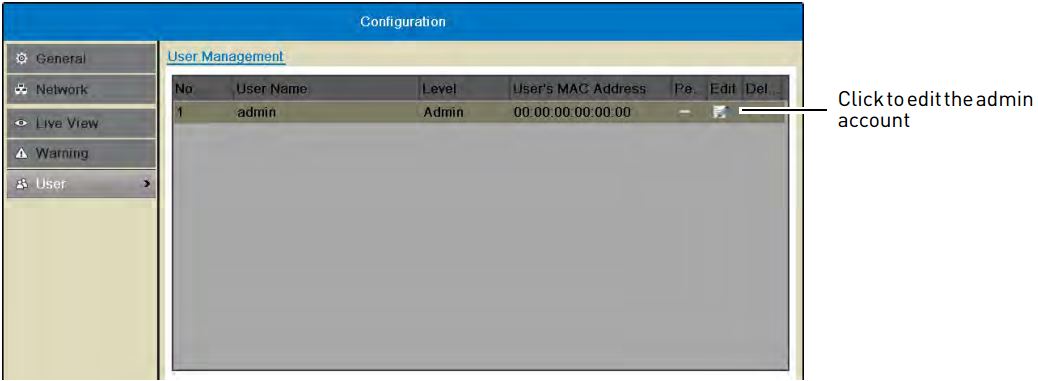
-
In the Old Password field, enter the current administrator password.
-
Select the Change Password checkbox.
-
In the Password field, enter the new administrator password.
-
In the Confirm field, re-enter the new administrator password.
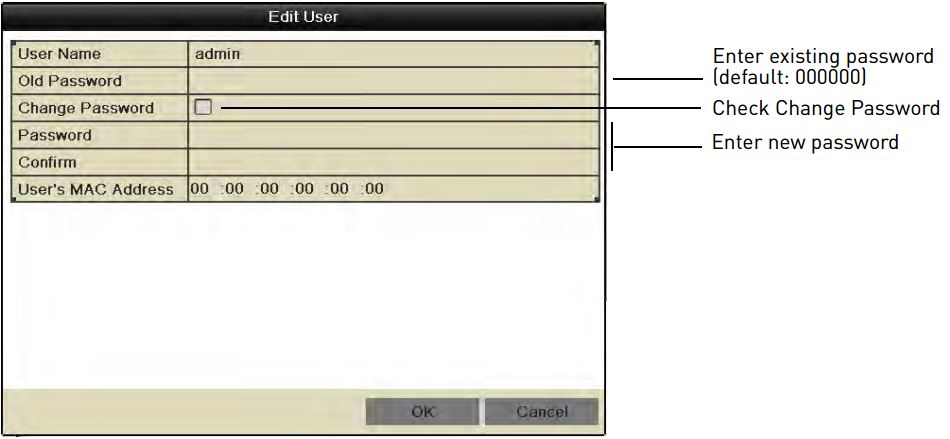
-
Click OK to save changes.
To modify user accounts:
- Right-click on the Live View, and then click Menu.
- Click Configuration and then click User.
- Click the Edit icon (
 ) next to the user account you want to configure.
) next to the user account you want to configure. - In the User Name field, update the user name as needed.
- Select the Change Password checkbox to change the password.
- In the Password field, enter the new administrator password.
- In the Confirm field, re-enter the new administrator password.
- Click OK to save changes.