LNR200 / LNR300 Series: Setting up hard disk drive (HDD) mirroring
Your LNR200 / LNR300 Series NVR can be set up with a mirror hard disk drive (HDD) that can be used to automatically back up recorded video to the recording (read-write) HDD. When a mirroring HDD is installed, the system can be set to record cameras in parallel to both the recording HDD and the mirror HDD. Using HDD mirroring ensures the recorded video is automatically backed up if the recording HDD fails.
IMPORTANT: Mirror hard drive must be as large or larger than primary hard drive to backup all recordings. Backup begins from when mirror hard drive is installed and configured.
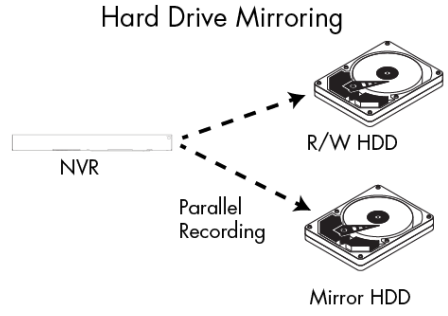
Prerequisites:
- Ensure that you have installed a second HDD that can be used for mirroring
- Ensure that you have formatted both the recording HDD and the mirroring HDD
The following instructions require you to access your system using your NVR and a monitor.
To configure HDD mirroring:
-
Right-click on the Live View, and then click HDD.
-
Click General to open the HDD Information tab.
-
Click the Edit icon (
 ) next to the HDD that you want to configure.
) next to the HDD that you want to configure. -
Under HDD Property, select Mirror.
IMPORTANT: You must have at least one R / W HDD installed for the system to record.
-
Click Apply to save your changes, and then click OK to exit.
Once you have configured HDD mirroring, you must enable Mirror Record in your cameras.
To enable mirror recording:
-
Right-click on the Live View, and then click Record.
-
Click Recording Setup, and then click the Record tab.
-
In the Camera drop-down, select the desired camera.
-
Check the Mirror Record checkbox to enable mirror recording to the mirror HDD.
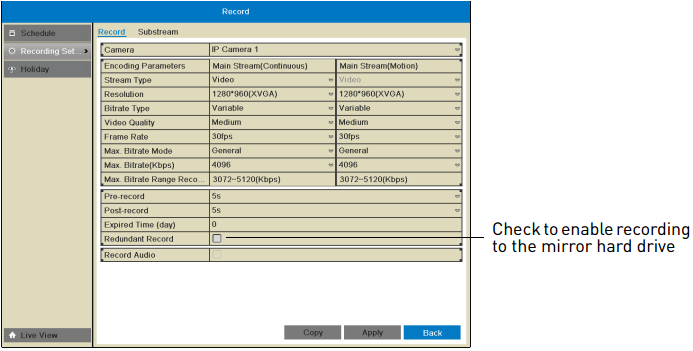
-
Repeat for any additional cameras, or click Copy to copy mirror recording settings to all cameras.
-
Click Apply to save changes.