LNR200 / LNR300 Series: Backing up video to an external USB device using Quick Export
You can use Quick Export in your LNR200 / LNR300 Series NVR to quickly backup video to an external USB device such as a USB flash drive or self-powered external USB hard disk drive (HDD) (not included) if you know the exact times you would like to backup.
Prerequisite:
- Ensure that you have formatted the external USB device.
The following instructions require you to access your system using your NVR and a monitor.
To use Quick Export:
-
Insert the external USB device into one of the USB ports on the NVR.
-
Insert an external USB device into one of the USB ports on the NVR.
-
Right-click on the Live View, and then click Menu.
-
Click Export and then click Normal.
-
Configure the following:
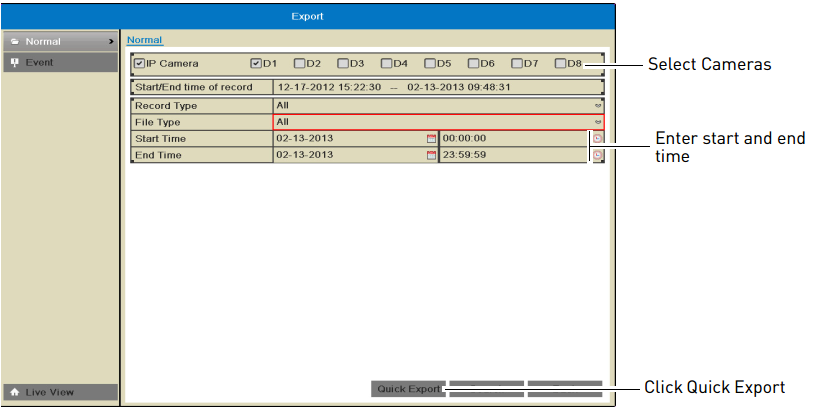
- For IP Camera, check the camera checkboxes that you would like to backup. Check / un-check IP Camera to select / deselect all cameras.
- In the Start Time drop-down, select the time to start the backup.
- In the End Time drop-down, select the time to end the backup.
-
Click Quick Export.
-
Click Export to export all applicable video files
IMPORTANT: You must have enough storage space on your backup device to save the video.
-
Wait for the backup to complete and then click OK.
Playing back saved video files.
Backing up using Search Export.
Backing up using Video Clip Backup.