LNR200 / LNR300 Series: Backing up video to an external USB device using Search Export
You can use Search Export in your LNR200 / LNR300 Series NVR to search for video files to backup to an external USB device, such as a USB flash drive or self-powered external USB hard disk drive (HDD) (not included).
Prerequisite:
The following instructions require you to access your system using your NVR and a monitor.
To use Search Export:
-
Insert the external USB device into one of the USB ports on the NVR.
-
Right-click on the Live View, and then click Menu.
-
Click Export and then click Normal.
-
For IP Camera, check the camera checkboxes you want to backup. Check / un-check the IP Camera checkbox to select / deselect all cameras.
-
In the Record Type drop-down, select the type of recordings to search for:
- Continuous & Motion
- Motion Manual
- All
-
In the File Type drop-down select:
- All
- Unlocked
- Locked
-
In the Start Time drop-down, select the time to start the backup.
-
In the End Time drop-down, select the time to end the backup.
-
Click Search to open a list of videos based on your search criteria.
-
Check the checkboxes next to video files you would like to backup. Check / un-check at the top of the list to select / deselect all files.
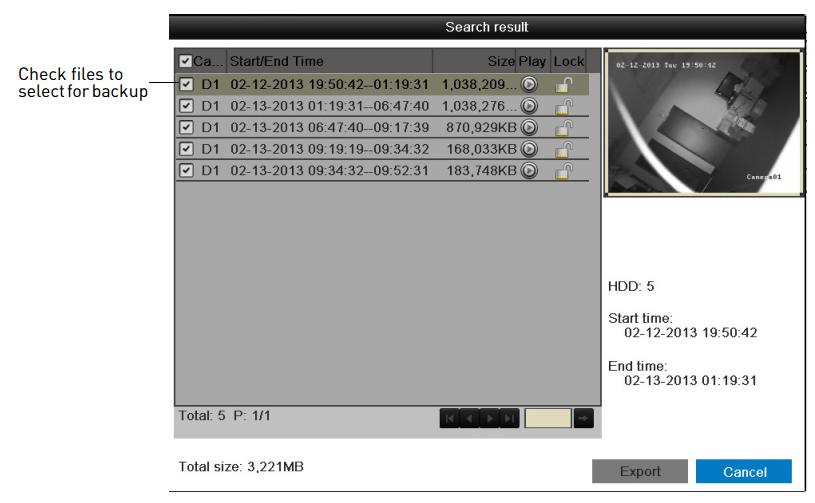
IMPORTANT: You must have enough space on your USB external device to save all selected files. The total size of the files selected appears below the list.
-
Click Export. Then, click Export, enter the system password, and click OK. Wait for the backup to complete.
Playing back saved video files
Backing up using Quick Export
Backing up using Video Clip Backup