Lorex netHD / netHD Stratus Client Software: Modifying user accounts on PC / Mac
Lorex netHD / netHD Stratus Client software creates a default administrator account when the software is initially installed.To ensure your administrative access remains protected, it is recommended to create a new user account should another person require access to the system.
IMPORTANT: We recommend that you test the user accounts that you create by logging into them and testing their permissions. Ensure that the account is set up with the correct permissions. It is not recommended to share your administrator credentials with another person.
The client software has the following types of user accounts:
Super User
The Super User account is logged in by default when you first run the client software. This is a unique account that has full control over all software and NVR functions. The Super User can add, modify, or delete any user account.
Administrator
Administrator accounts have access to all NVR and software functions by default. They can add, modify, or delete Operator accounts, but cannot change accounts of other administrators.
Operator
The Operator is a standard user account. Operator accounts have only the NVR permissions they are given and cannot change software settings or change other user accounts. Operators can change their own password.
The following instructions require you to access your system using the Lorex netHD / netHD Stratus Client software and a PC / Mac. You must be logged in as the Super User to add, delete, or modify user accounts.
To modify user accounts:
-
Launch Lorex netHD / netHD Stratus Client software on your computer.
-
Click the Control Panel tab, and then click the Account Management icon (
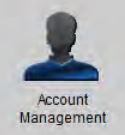 ).
). -
Click the account you would like to modify, and then click Modify to open the Modify User window.
-
Configure the following:
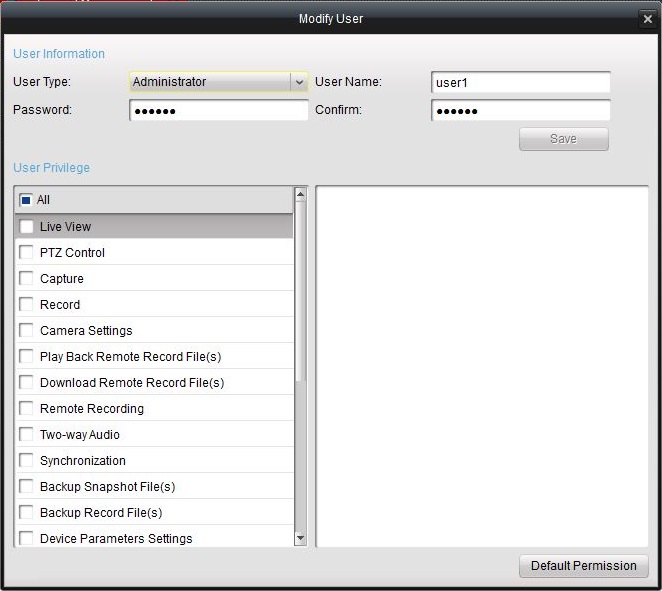
- In the User Type drop-down, select Administrator or Operator as needed.
- In the User Name field, enter the updated user name.
- In the Password field, enter the updated password. In the Confirm field, re-enter the new password.
- In the User Privilege list, select or deselect the permissions you want to assign to the user account.
-
Click Save.