LHB Series: Configuring Daylight Savings Time (DST) on your DVR
You can customize settings for Daylight Savings Time (DST) based on your region or preference.
The following instructions require you to access your system using your DVR and a monitor.
To configure Daylight Savings Time:
-
In the taskbar, click the Main Menu icon (
 ), and then click System > General > DST.
), and then click System > General > DST. 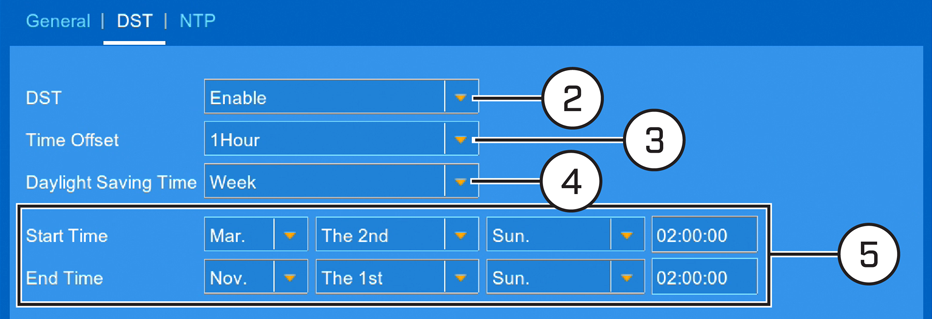
-
In the DST drop-down, select Enable.
-
In the Time Offset drop-down, select the time difference to use for DST.
-
In the Daylight Saving Time drop-down, select a mode of entry for effective dates:
- Select Week to choose DST time changes that are relative to the day of the week (for example, on the second Sunday of March).
- Select Date to choose a specific date and time for each DST time change (for example, on March 13th at 2:00AM).
-
Enter the desired Start Time and End Time for Daylight Savings Time. System time will move forward an hour at the start time, and back an hour at the end time.
-
Click Save to save your settings.
-
Click OK.