LHB Series: Pairing Wire-Free cameras to your DVR
In order to use Wire-Free cameras with your LHB Series DVR, they must be paired to the DVR or wireless receiver. By default, the Wire-Free cameras you receive with your LHB Series DVR are pre-paired and ready to use right out of the package. If for some reason one of the cameras becomes unpaired, or if you have purchased an accessory add-on camera, follow the steps below.
Prerequisites:
- Your Wire-Free camera must have a fully charged Power Pack inserted into the camera base to complete pairing.
- Keep your Wire-Free camera close to the DVR and do not mount the camera until after pairing is complete.
You have the option to pair cameras to your system using your LHB Series DVR interface, or you may use the Lorex Secure app on your smartphone or tablet.
To pair cameras using the Lorex Secure app:
IMPORTANT: To complete the pairing process using the Lorex Secure app, you must be logged in to the app with the admin account, and your DVR must be turned on and connected to your network.
-
From the home screen, tap the channel you would like to pair a camera to (open channels are marked with a + sign).
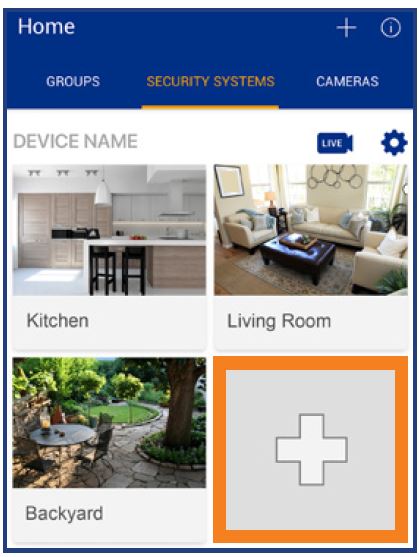
-
Tap PAIR. A timer for 30 seconds appears.
-
Press and hold the pair button (P) on the back of the camera for 3 seconds.

REMINDER: A “pairing successful” message should appear on screen. If you do not see this message, repeat the steps above.
-
Enter a name for your camera and tap Done. The home screen opens and displays all connected cameras.
To pair cameras using the LHB Series DVR interface:
-
From the live viewing screen, click on the channel you want to pair your Wire-Free camera to.
-
Hover near the top of the channel to reveal the Mini Menu. Click the pairing button (
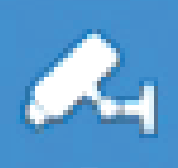 ).
). 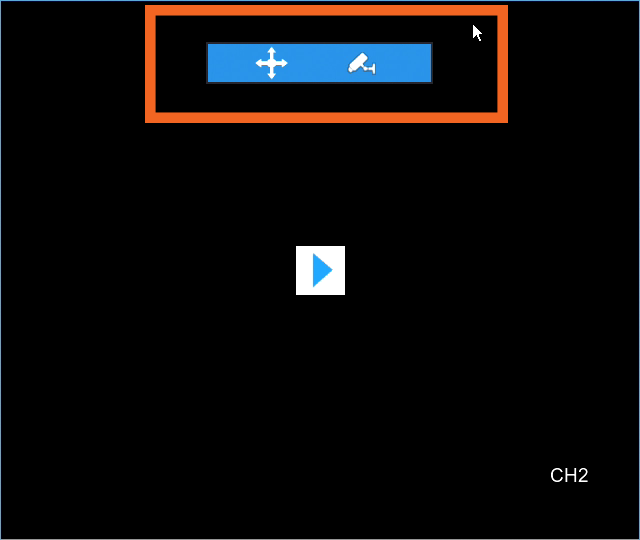
-
A timer for 30 seconds appears. Press and hold the pairing button (P) on the back of the Wire-Free camera for 3 seconds.
