Troubleshooting: Color Night Vision™
Color Night Vision (CNV) is an innovative night vision technology integrated in select Lorex cameras. Cameras with CNV have special low-light image sensors which allow the camera to continue providing a color image in low-light conditions. Some features of CNV cameras include:
-
Color video at night adds an extra level of visual detail that can help identify people, or objects (e.g., The color of clothes or cars).
-
Increased contrast for easier detection and recognition of people and objects.
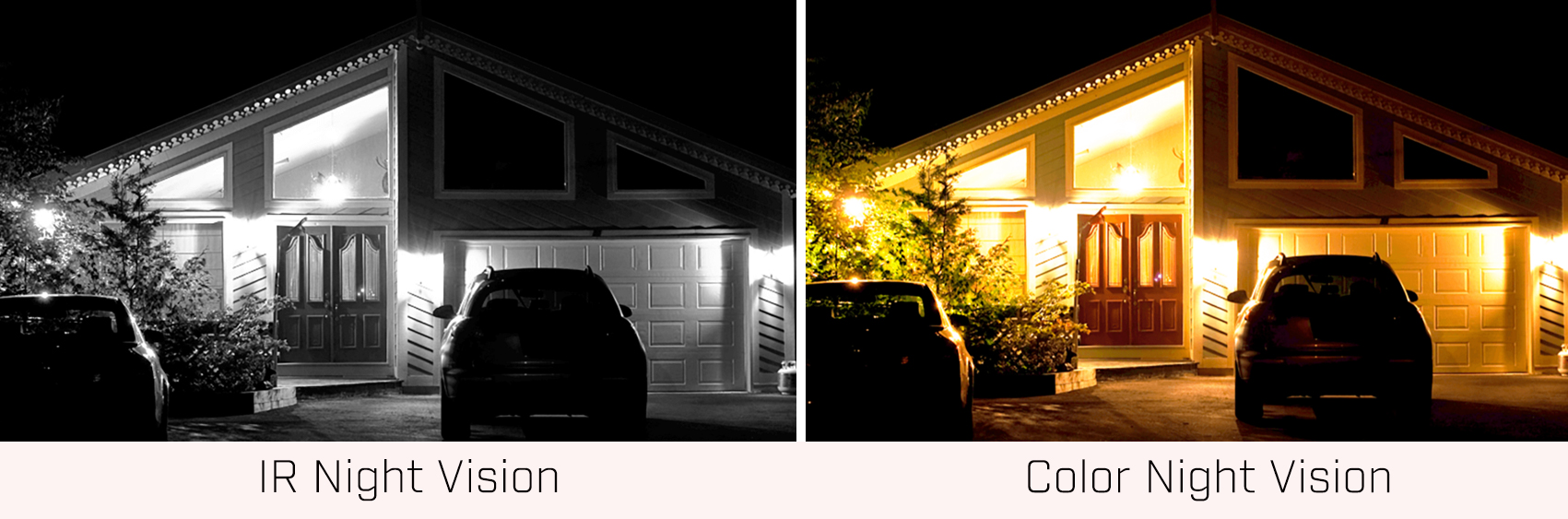
Installation Tips:
-
CNV cameras need ambient lighting to continue to record in full color during dark conditions. They are ideal for outdoor installations with external light sources nearby.
IMPORTANT: the CNV feature needs ambient lighting to continue to record full color images. If the lighting conditions drop below 1 lux (total darkness), the full color video will switch to black and white infrared night vision to ensure optimal low-light image quality.
-
Mount the camera so the lens is pointed away from sources of light.
-
Do not make obstructions the point of focus to maximize the field of view.
-
Install the cameras where vandals cannot easily reach.
-
Secure cabling so that it is not exposed or easily cut.
You can configure your camera to stay in color mode always.
To configure your camera to permanently stay in color mode (for LNB / LNE Series camera on LNR series NVRs):
-
Right-click on the Live View of the camera to open the Quick Menu, then select Camera Setting. If prompted, enter the system user name and password.
-
Click the Configuration drop-down and select Normal.
-
Click the Day&Night drop-down and select Color to force your camera to remain in color mode always.
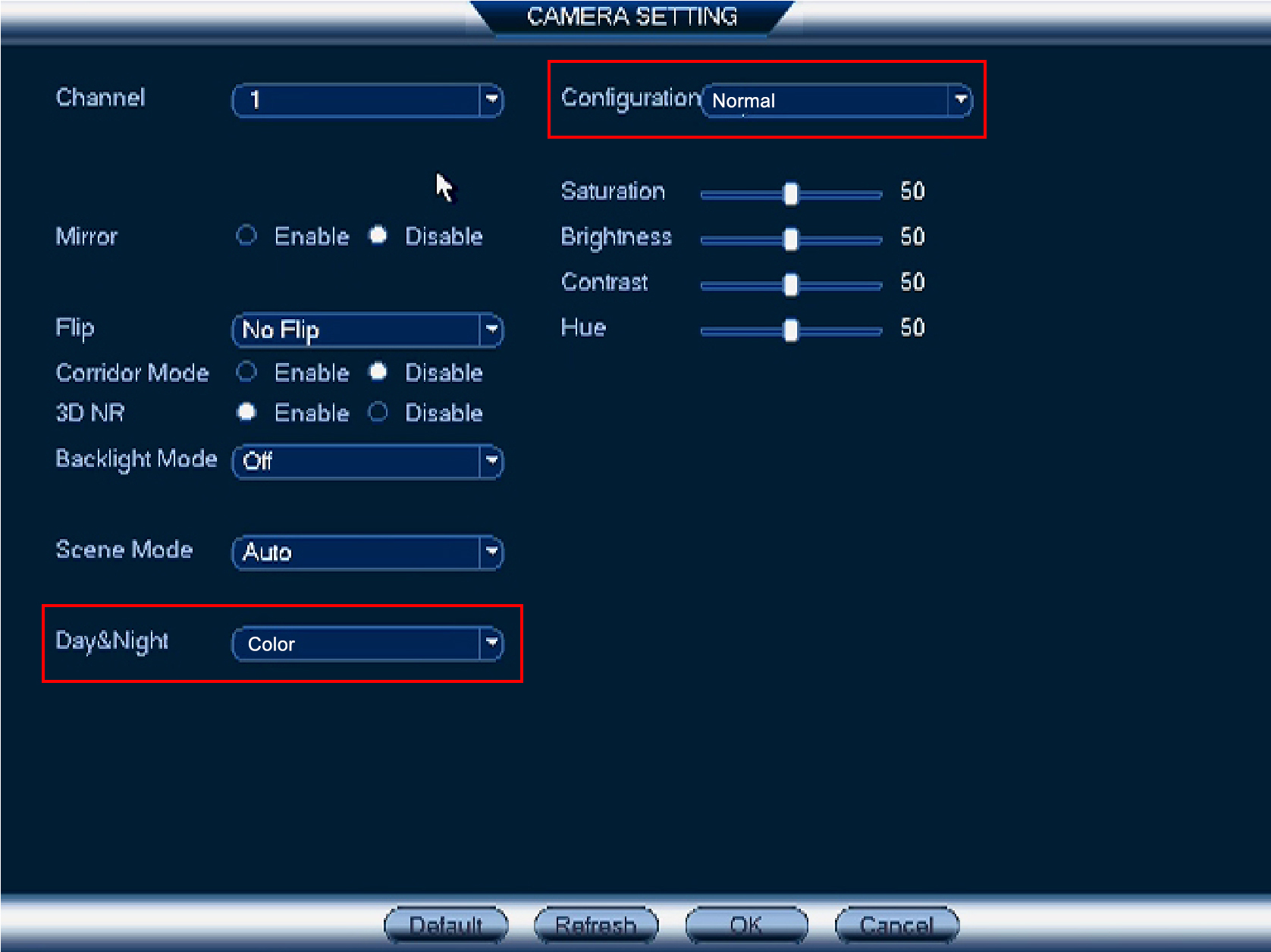
-
Click OK to save changes.
LIMITATION: Once you have set your camera to permanently stay in color mode, the camera’s Infrared (IR) LEDs will no longer activate in low light conditions. It is recommended that you review your camera footage after forcing your camera to permanently stay in color mode to ensure that your night time recordings are clear.
To configure your camera to permanently stay in Color mode (for LKB / LKE Series cameras on LNK series NVRs):
-
Right-click on the live view of the camera to open the Quick Menu, then select Main Menu. Enter the system password if prompted.
-
Under Settings, click Display, then click on the Camera setting tab.
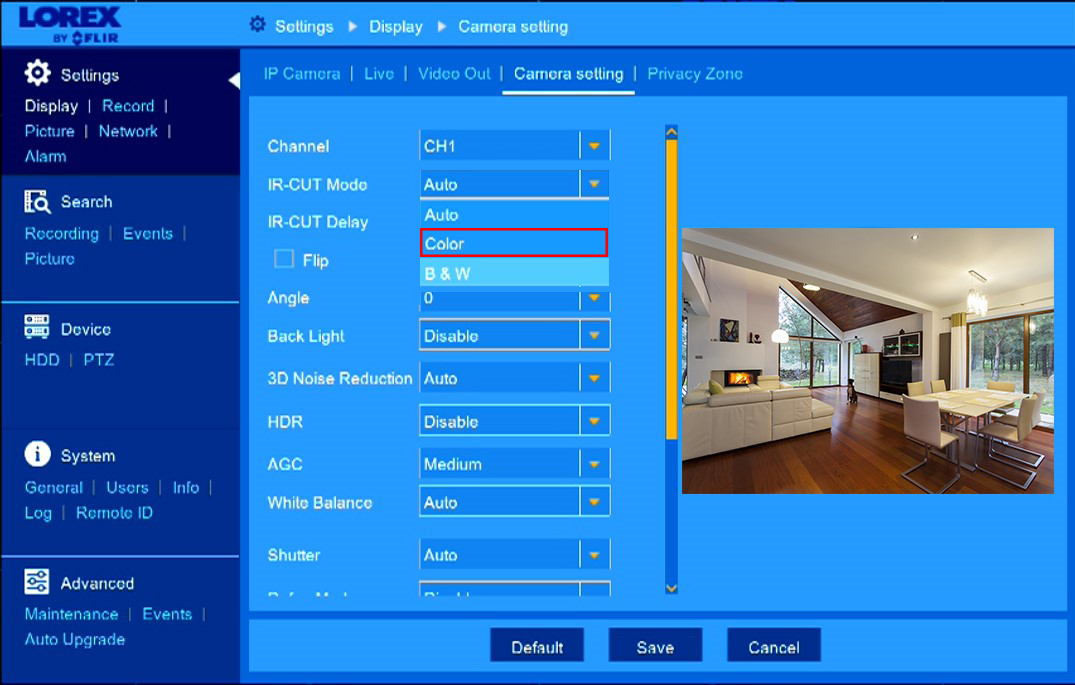
-
Click IR-CUT Mode drop-down menu, select Color.
-
Click Save.
LIMITATION: Once you have set your camera to permanently stay in Color mode, the camera’s IR LEDs will no longer activate in low light conditions. It is recommended that you review your camera footage after forcing your camera to permanently stay in color mode to ensure that your night time recordings are clear.