FLIR Secure Web Portal: Privacy mode
Privacy mode allows you to temporarily switch off your HD WiFi camera. For example, if your camera is inside your home, you might want the camera to stop recording while you are there.
Prerequisites:
- Ensure that you have created a My FLIR account. Click here for information on how to create an account.
To enable Privacy mode using the FLIR Secure web portal:
-
Go to www.flirsecure.com.
-
Click SIGN IN.
-
Ensure that your camera is online and streaming live video.
-
On the Live Viewing page, hover over your camera's live view and click the Privacy mode icon (
 ). Enabling Privacy mode will disable live video, video recording, and push notification.
). Enabling Privacy mode will disable live video, video recording, and push notification. 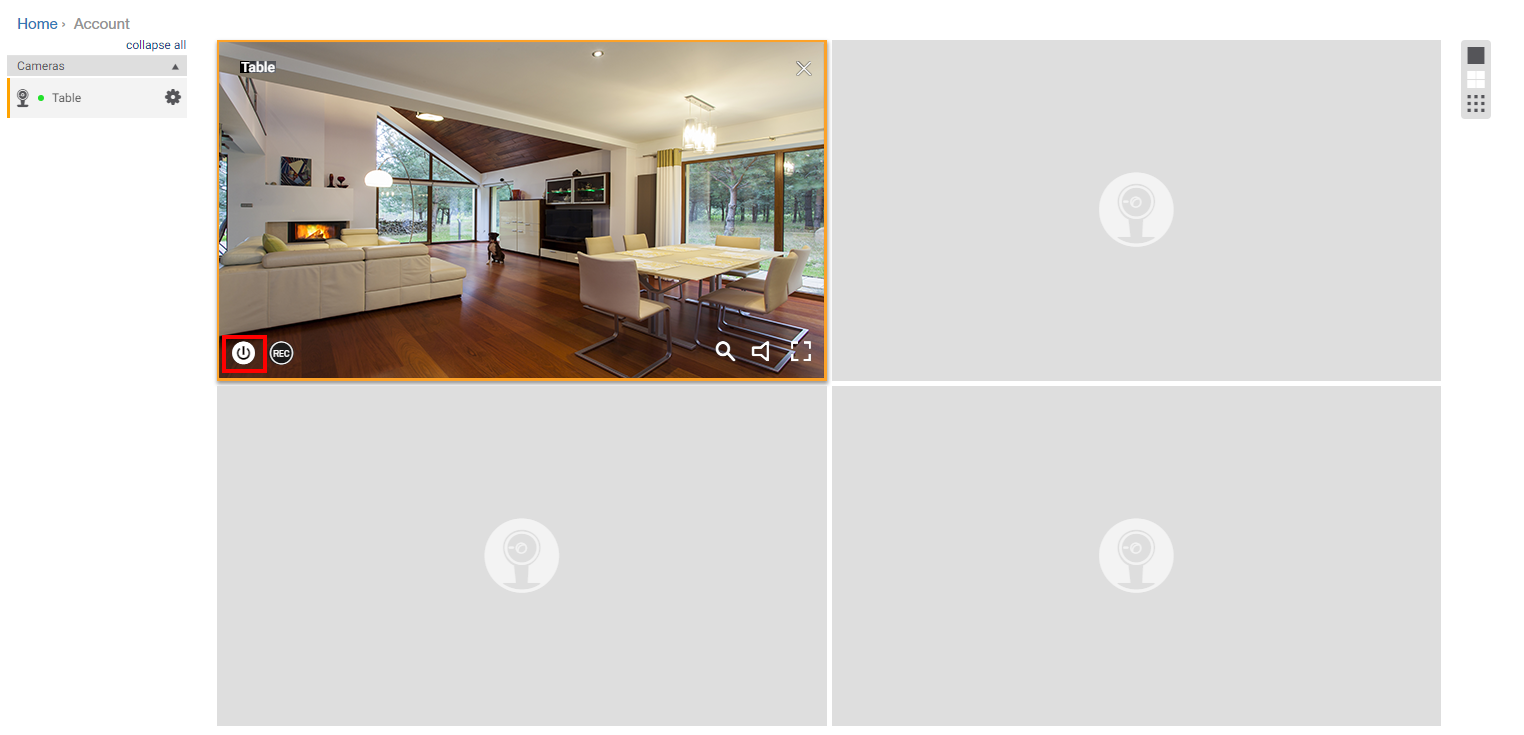
-
Click the Privacy mode icon (
 ) to disable Privacy mode.
) to disable Privacy mode. 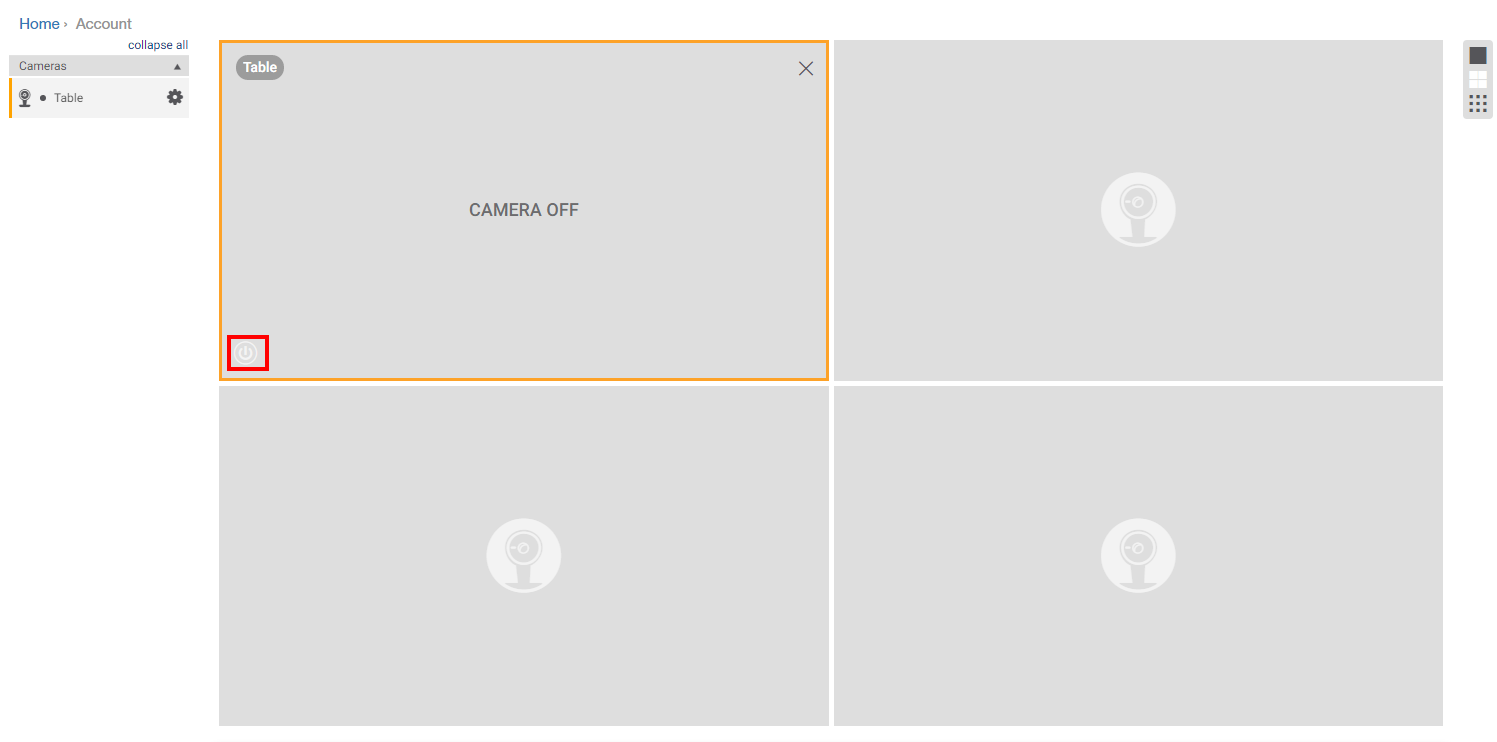
Click here for information on how to enable privacy mode using the Lorex Secure / FLIR Secure app.