Lorex Secure / FLIR Secure App: Connecting to your HD WiFi camera
You can use the Lorex Secure / FLIR Secure app on your smartphone or tablet to connect to your HD WiFi camera.
Prerequisites:
- Ensure that your smartphone or tablet is connected to the Internet.
- Install the Lorex Secure app, available for Android on the Google Play Store or iOS (Apple) on the App Store.
OR - Install the FLIR Secure app, available for Android on the Google Play Store or iOS (Apple) on the App Store.
To connect to your HD WiFi camera through Bluetooth using the Lorex Secure / FLIR Secure app:
-
Connect the included microUSB cable to the included power adapter. Connect the other end of the USB cable to the camera and connect the power adapter to a power outlet to turn on the camera automatically.
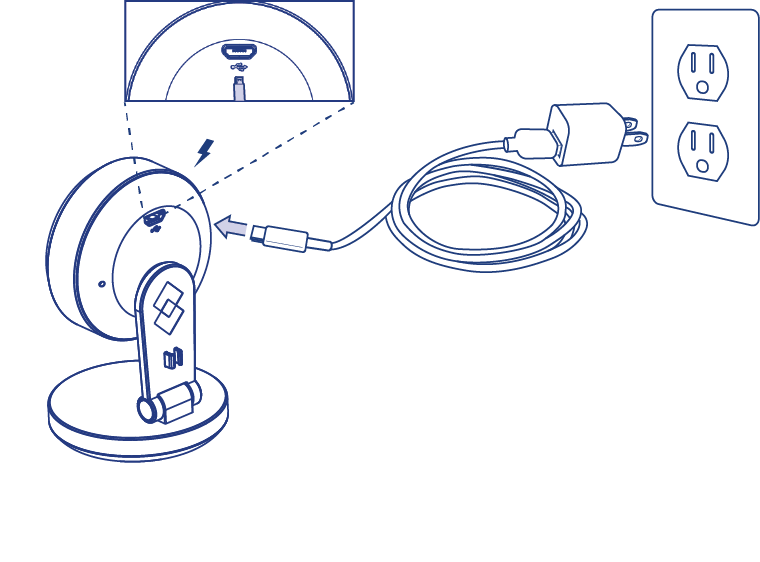
-
Remove the protective film on the lens.
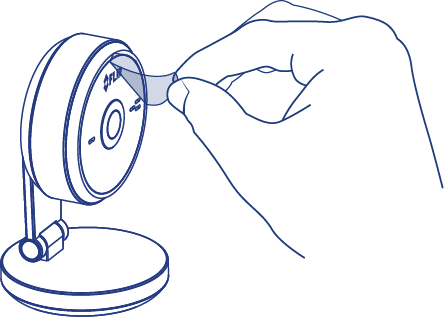
-
Turn on Bluetooth on your smartphone or tablet.
-
Launch the Lorex Secure / FLIR Secure app on your smartphone or tablet.
-
Tap Sign Up, then enter your email address and password to create a new account.
RECOMMENDED: If you already have an account, enter your email address and password, then tap Log In.
-
Tap ADD DEVICE or tap the Plus icon (
 ).
). -
Tap HD WiFi Camera.
-
Follow the app instructions to pair with your HD WiFi Camera.
Your system will appear on the Home screen of the app. Tap each channel with a camera connected then tap the Play icon ( ) to stream live video.
) to stream live video.