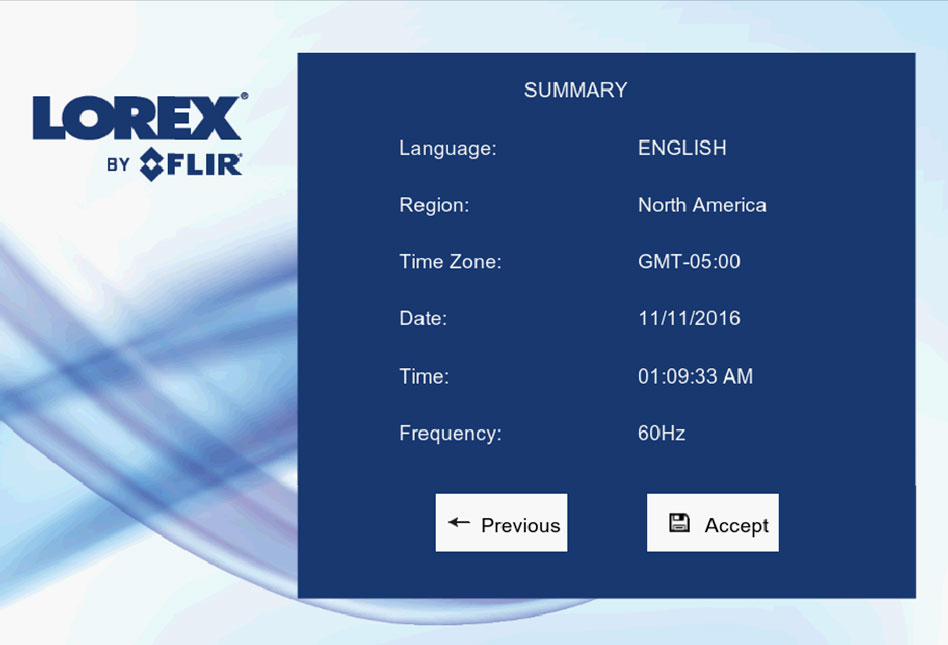LHB Series: Completing the setup wizard
Once you have completed setting up your LHB Series DVR and have connected it to a monitor, you must use the DVR Setup Wizard to configure required settings.
Prerequisites:
- Complete the set up of your LHB Series DVR system and ensure it is connected to a monitor (not included) and a mouse (included). Click here for information on how to set up your LHB Series DVR.
To complete the setup wizard:
-
Using your mouse and connected monitor, log in to your system using the default username and password. Refer to your user manual for your default username and password. Click here for downloads and documentation for your product.
-
Click Next to begin the setup wizard.
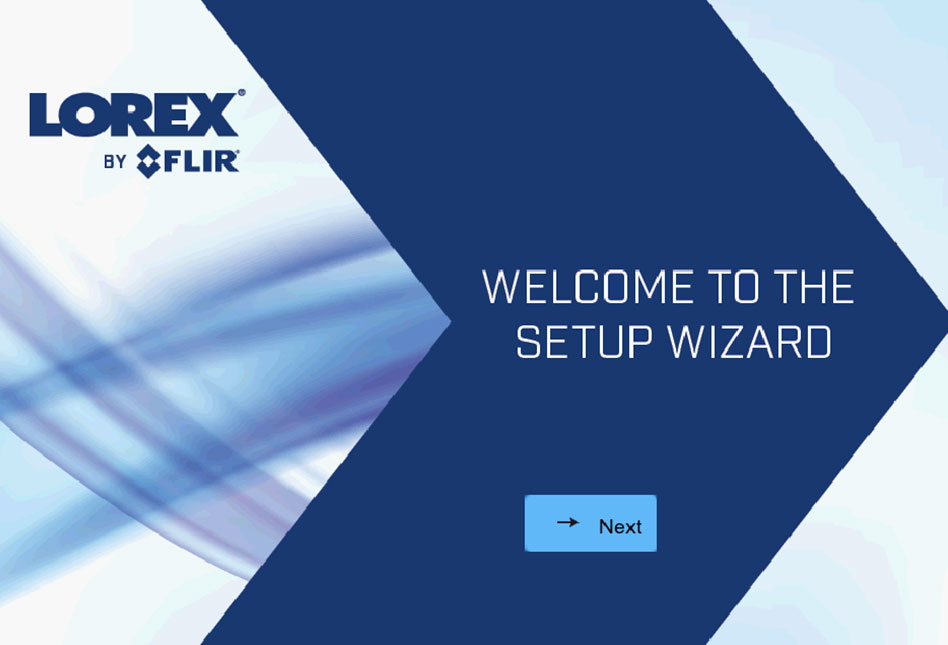
-
Click the Arrow icon (
 ) to select a language for the On-Screen Display (OSD) and then click Next to confirm.
) to select a language for the On-Screen Display (OSD) and then click Next to confirm. 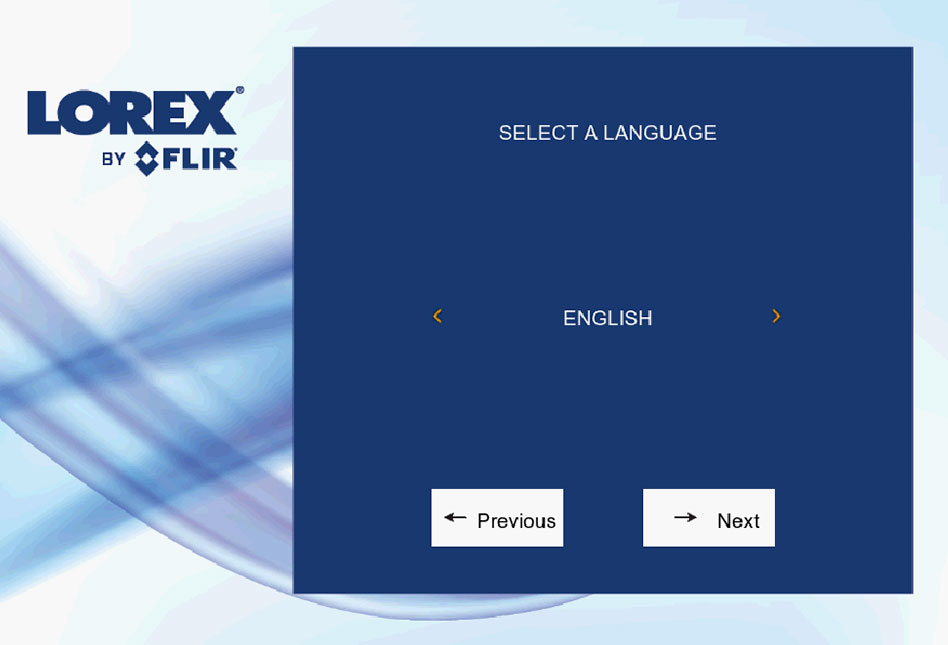
-
Click the Arrow icon (
 ) to select your region and then click Next to confirm.
) to select your region and then click Next to confirm. 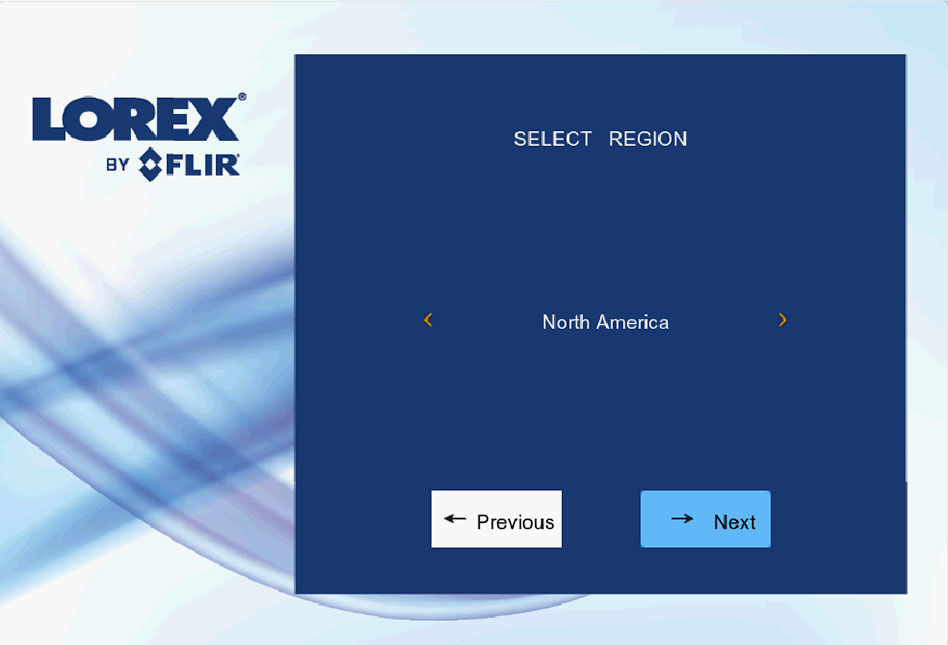
-
Configure your DVR date and time:
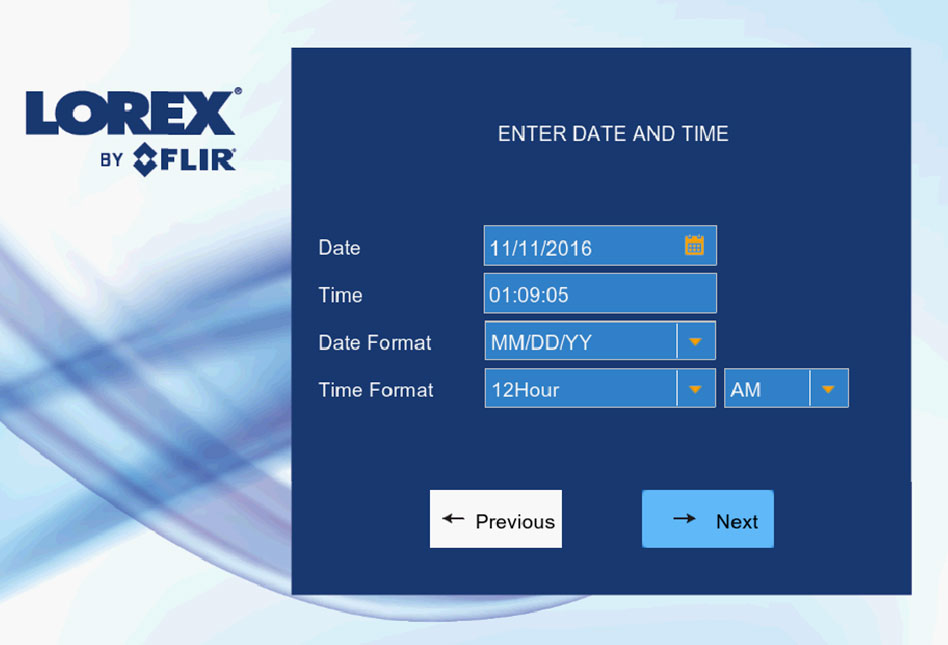
-
Click the Date icon (
 ) to select the correct date from the calendar.
) to select the correct date from the calendar. -
Click the Time drop-down menu to select a time zone.
-
Click the Date Format drop-down menu to select a date format.
-
Click the Time Format drop-down menu to select a time format.
REMINDER: For the 12Hour format, select either AM or PM from the drop-down menu.
-
Click Next to confirm.
-
-
Click Accept to confirm your DVR settings.