FLIR Client 12 Software: Enabling and configuring Manual Capture of snapshots
You can quickly take snapshots from enabled channels using the Manual Capture feature using the FLIR Client 12 software for PC / Mac. Capture by default, is disabled.
Prerequisites:
- Ensure that you have downloaded and installed the FLIR Client 12 software on your PC / Mac
- Ensure that you have logged in and added your DVR / NVR system to the FLIR Client 12 software
To enable and configure Manual Capture:
-
Launch the FLIR Client 12 software for PC / Mac.
-
Click Remote Setting in the top-right corner of the window.
-
Under Settings, click Picture to open the Picture tab.
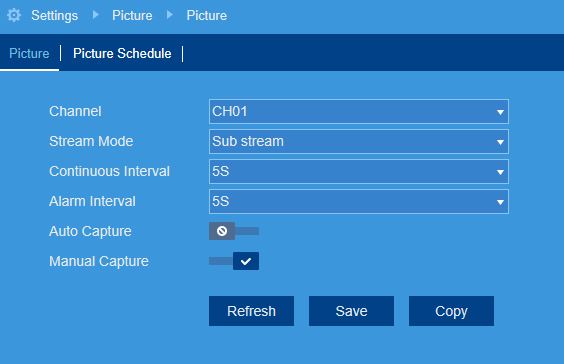
-
In the Channel drop-down menu, select a channel to enable Manual Capture for.
-
Click the Manual Capture switch to enable (
 ) or disable (
) or disable ( ) Manual Capture for the selected channel.
) Manual Capture for the selected channel. -
Click Save.
Once you have enabled manual capture, you can manually capture snapshots.
To manually capture a snapshot:
Click the Manual Capture icon ( ) on the Mini Menu above a camera’s live display.
) on the Mini Menu above a camera’s live display.