FLIR Client 12 Software: Restoring to default settings
You can restore your DVR / NVR system to default settings using the FLIR Client 12 software for PC / Mac. You can choose to restore all settings at once, or just settings on specific menus. Restoring default settings does not affect recordings and snapshots saved to the hard drive.
Prerequisites:
- Ensure that you have downloaded and installed the FLIR Client 12 software on your PC / Mac.
- Ensure that you have logged in and added your DVR / NVR system to the FLIR Client 12 software.
To restore default settings:
-
Launch the FLIR Client 12 Software for PC / Mac.
-
Click Remote Setting in the top-right corner of the window.
-
Under Advanced, click Maintenance, then click the Load Default tab.
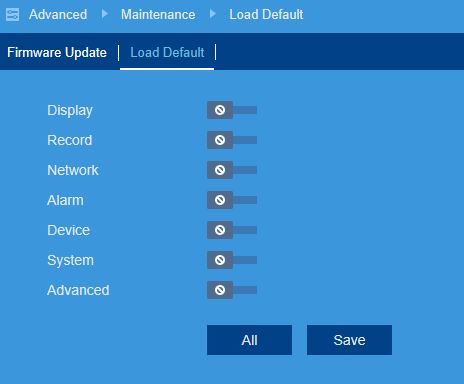
-
Click the switches next to the system menus to you would like to include (
 ) or discard (
) or discard ( ) from the restore, or click All to reset all menus.
) from the restore, or click All to reset all menus. -
Click Save to confirm. The DVR / NVR will reboot automatically.
Restore to default settings on your LHA / LNK Series DVR / NVR system.
Restore to default settings on your LHB Series DVR.