Smart Home: Connect Lorex App devices to Google Home
Select products using the Lorex App are compatible with voice commands through Google Home. Follow the steps below to connect your Lorex device to your Google Home environment.
Prerequisites:
- IMPORTANT: Users with a D841 Series DVR must ensure that voice assistance is enabled on the DVR. Click here for full instructions.
- Ensure you have completed setup of your Google-enabled device (e.g., Google Home Hub) using the Google Home app (not the Google Assistant app).
- Ensure your Lorex device is powered on and connected to the Internet.
- Complete setup of your Lorex device using the Lorex App. For full setup instructions, see the Lorex App manual on your product page on lorex.com
- Ensure your Lorex device is up-to-date with the latest firmware.
To add your Lorex device using Google Home:
-
Launch the Google Home app (not Google Assistant).
-
From the home screen, tap Add.
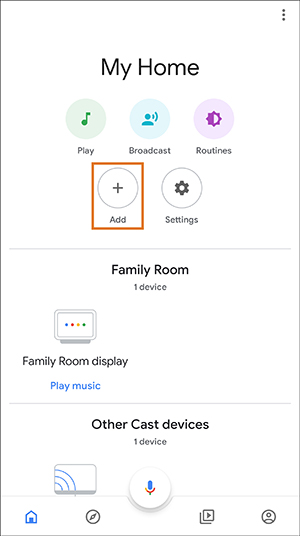
- Tap Set up device.
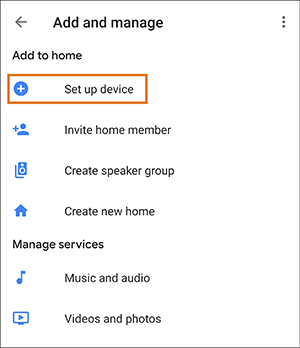
- Tap Works with Google.
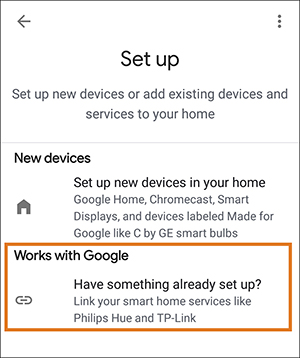
- Search for Lorex Home App, then tap to begin setup.
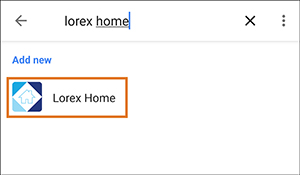
- Verify your Lorex App account by entering the email address and password used for the Lorex App, then tap Sign in.
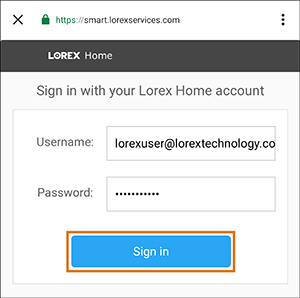
- Tap Authorize.
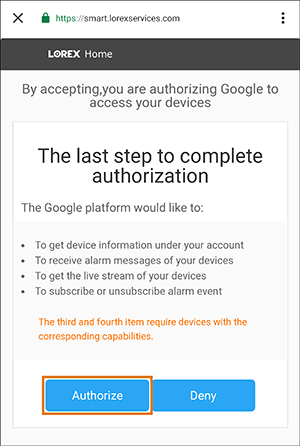
- Select individual channels to organize cameras within your home, or exit to the home screen to view all connected devices.
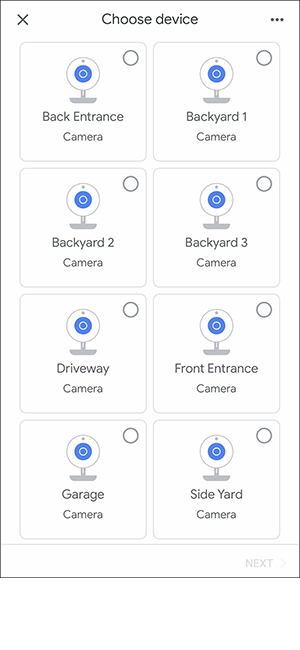
Congratulations! You are now ready to use Google Home to control your Lorex security camera system.