D Series DVRs: Configuring recording quality
The system uses two video recording streams: a Main Stream and a Sub Stream. The Main Stream records high quality video to your system’s hard drive. The Sub Stream records lower resolution video for efficient streaming to devices over the Internet.
You can customize the video quality settings for these streams according to your needs.
To configure recording quality:
 From the Live View display, right-click to open the Quick Menu, then click Main Menu.
From the Live View display, right-click to open the Quick Menu, then click Main Menu.
 Click CAMERA. Click the RECORDING tab on the side panel, then Recording on the top panel.
Click CAMERA. Click the RECORDING tab on the side panel, then Recording on the top panel.
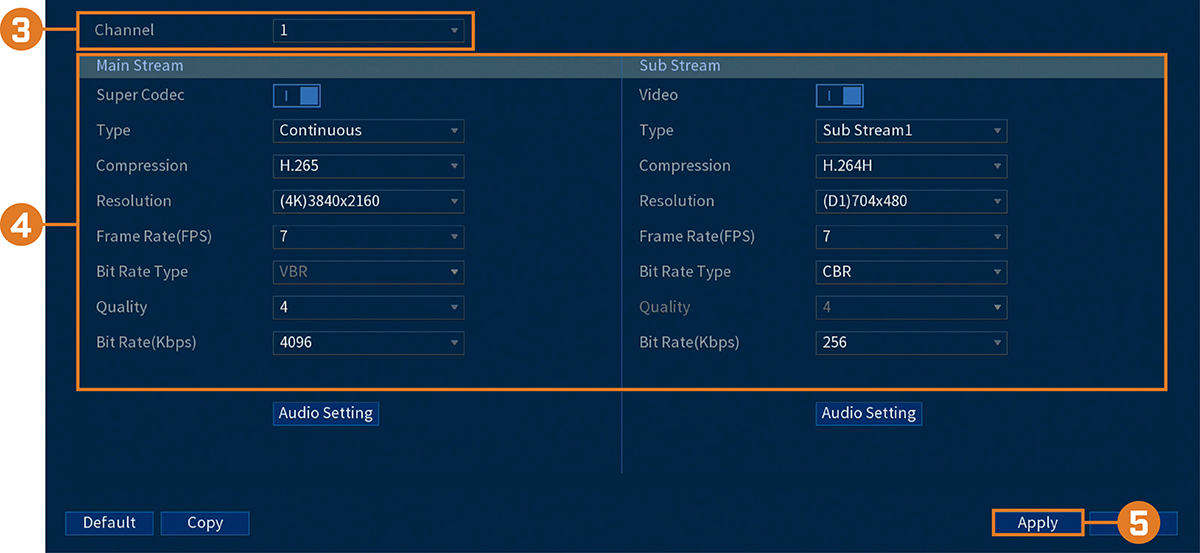
 Select the channel you want to configure.
Select the channel you want to configure.
 Configure the following settings. Except where noted, options for Main Stream and Sub Stream are the same:
Configure the following settings. Except where noted, options for Main Stream and Sub Stream are the same:
 CAUTION: Disabling Substream video will prevent you from viewing the system remotely over the Internet. You
should disable the Substream only if you plan on viewing and configuring the system locally.
CAUTION: Disabling Substream video will prevent you from viewing the system remotely over the Internet. You
should disable the Substream only if you plan on viewing and configuring the system locally.
-
Super Codec: (Main Stream only) Click to enable (
 ) / disable (
) / disable ( ) Super Codec. This setting will help reduce system requirements for unimportant recordings to maximize hard drive storage.
) Super Codec. This setting will help reduce system requirements for unimportant recordings to maximize hard drive storage. -
Video: (Sub Stream only) Click to enable (
 ) / disable (
) / disable ( ) Substream video.
) Substream video. -
Type: For the Main Stream, you can set different recording quality settings for Continuous, MD (Motion Detect), and Alarm recording. Select the type of recording you want to configure.
-
Resolution: Select the resolution the selected camera will be recorded at. Higher resolutions create a more detailed image, but take up more hard drive space to record and require more bandwidth to stream to connected computers or mobile devices.
-
Frame Rate (FPS): Select the frame rate in Frames Per Second (FPS) that each stream will record at. A higher frame rate provides a smoother picture, but will require more storage and bandwidth.
-
Bit Rate Type: Select CBR (Constant Bit Rate) or VBR (Variable Bit Rate) to determine the bit rate type. If you select VBR, select the Quality from 1 (lowest) to 6 (highest).
-
Bit Rate (Kbps): Select the bit rate for each recording stream. Higher bit rates provide better image quality, but will require more storage and bandwidth.
 Click Apply.
Click Apply.