LHV / LNR Series: Resetting Your Device's Password
You will need to provide the following information:
- Your device ID
- Your device model number
- The date on the system
The Info window for your DVR / NVR system displays system information such as the IP address, MAC address, device ID, device model, and firmware version. You can access this screen through your PC / Mac client software or DVR / NVR menu.
To access your device information:
-
Turn on your Lorex system.
-
Note the date on the top right of your screen.
NOTE: If you have previously disabled the date, some systems will display it after a few password attempts.
- Press the Enter button or Info button located on your device.
If you cannot find these buttons, then proceed with the following steps:
-
Click left to reveal the quick menu.
-
Go to Info.

- Note the Device ID and the Device Model Number.
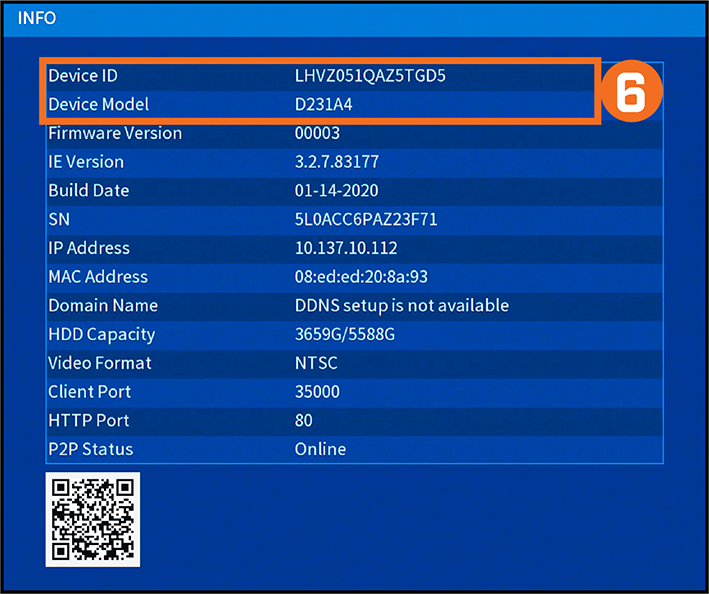
To modify your password:
- Follow the steps to Reset Your NVR or DVR's Password.
NOTE: The reset password is valid for 24 hours.
-
Login to your system using the reset password.
-
In the Main Menu, press Account.
-
Press the Modify icon.
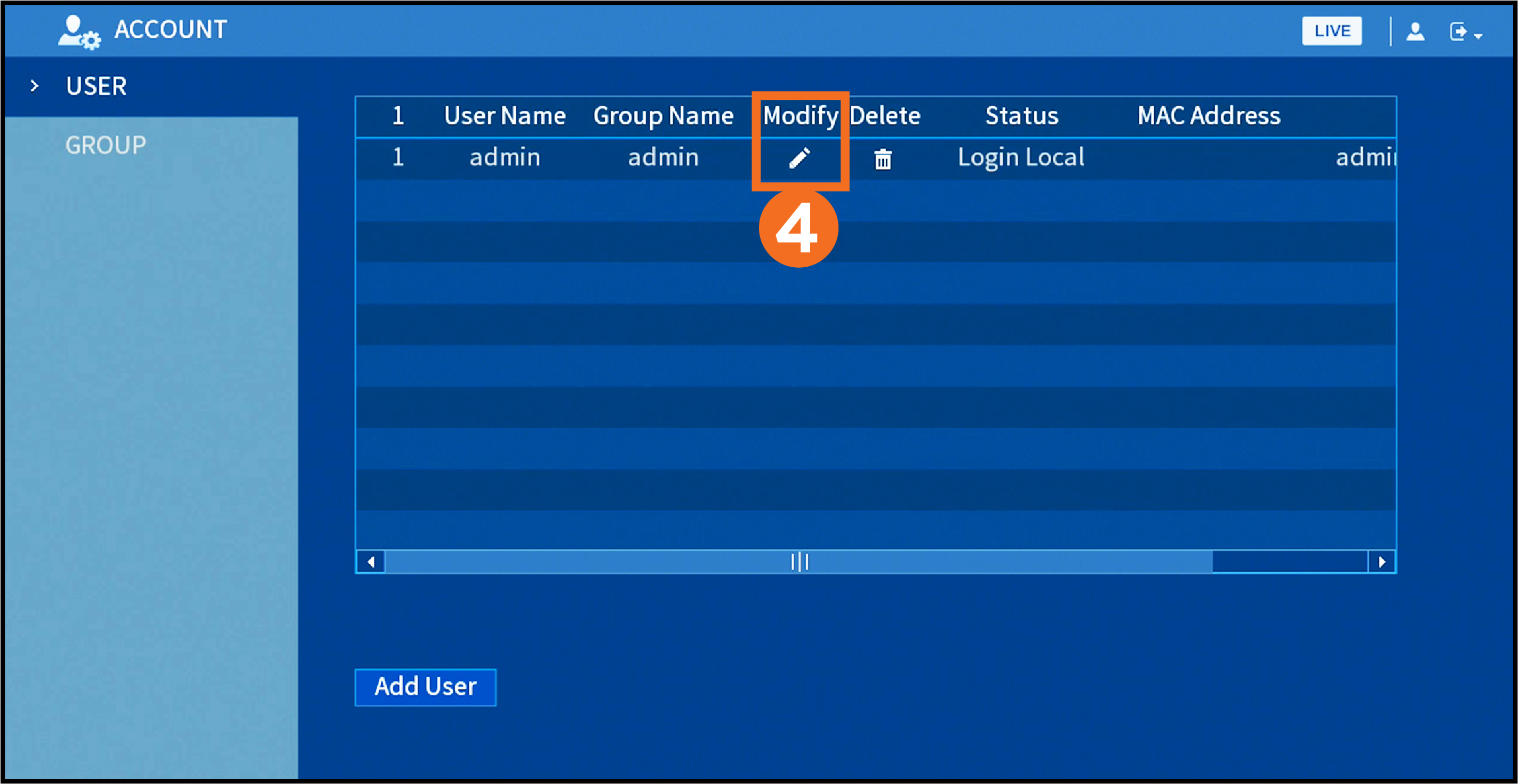
-
In the Modify User settings, turn on Modify Password.
-
In the Old Password field, enter the reset password.
-
Enter your new account password.
-
Re-enter your new account password.
-
Press OK.

This password will be used to connect to your system from now on.
Record your password and store it in a secure place.