Wi-Fi Security Camera - How to troubleshoot the camera
Verify your camera model and perform troubleshooting procedures as per your camera.
This guide applies to the following products: W281AA, W282CA, W261AS, W261AQ, and LNWDB1.
W261AQ Series, W261AS Series, W281AA, W82CA Series
These are the common issues associated with the following models - W261AS, W261AQ, W281AA.
Issues with setting up the camera
-
Make sure your mobile device and the camera are within range of your Wi-Fi router.
-
Make sure the LED indicator on the camera is flashing green before beginning to set up (see image below).
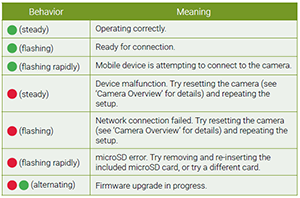
The picture is not clear
-
Check the camera lens for dirt, dust, and spiderwebs. Clean the lens with a soft, clean cloth.
-
Remove the vinyl cover on the camera lens.
No audio
-
Ensure the audio function on the camera is turned on.
-
Ensure audio is turned up on the viewing device.
Person detection not working
- Ensure you have enabled Person Detection in the Device Settings screen of the Lorex App. To enable Person Detection, launch the Lorex App app > tap Settings > Detection Settings > turn on Motion Detection > turn on Person Detection.
W261AQ Series
The following is the most common issue our users encounter with W261AQ Series.
The camera stuck downwards
- Turn off Privacy Mode in Device Settings on the Lorex App. To turn off Privacy Mode, launch the Lorex App app > tap Settings > Privacy Mode > slide the button to Off.
Warning: Unplug the camera before turning the lens up and down. Moving the lens manually with power on will damage the PTZ motor.
W281AA / W282CA Series
Below is the most common issue our users encounter with W281AA / W282CA Series.
Too many push notifications
Here is how to streamline your Notifications.
Enable or disable Notifications
-
You have the option to turn off all Notifications altogether.
-
To turn off all Notifications, launch the Lorex App app > tap Settings > Notifications > toggle the Notification button to Off.
Enable or disable Motion Detection
-
Aside from Person and Vehicle Detections, the W281AA Series can detect all other motions (e.g., moving tree branches caused by wind).
-
To enable or disable Motion Detection, launch the Lorex App app > tap Settings > Detection Settings > then toggle the Motion Detection button to your preference (left is Off, right is On). This will disable all motion detections.
Enable or disable Person Detection
-
With the W281AA you can enable or disable Person Detection.
-
To enable or disable Person Detection, launch the Lorex Hope app > tap Settings > Detection Settings > toggle the Motion Detection button to On > tap Smart Detection > then toggle the Person Detection button to On or Off.
Enable or disable Vehicle Detection
-
The W281AA can detect vehicles.
-
To enable or disable Vehicle Detection, launch the Lorex App app > tap Settings > Detection Settings > toggle the Motion Detection button to On > tap Smart Detection > then toggle the Vehicle Detection button to On or Off.