Wi-Fi Security Camera - How to reset your device
Resetting your device to factory default is quick and easy. Here's how to do it.
This guide applies to the following products: W281AA, W282CA, W261AS, W261AQ, and LNWDB1.
W261AQ Series
To reset the camera to factory default, follow these steps:
Step 1. Locate the reset button.
For W261AQ Series, the reset button is located below the lens. To find the reset button, turn the lens all the way up.
WARNING: Make sure the camera is unplugged so as not to damage the PTZ motor.
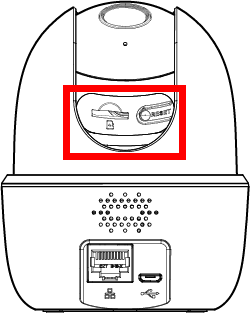
Step 2. Press and hold the reset button for 10 seconds until the chime sounds to reset the camera.
Step 3. Look for flashing green light below the lens to indicate that the camera has been fully reset.
NOTE: A solid or steady green light indicates that the camera has not been fully reset. You may have to redo the process again.
W261AS Series
To reset the camera to factory default, follow these steps:
Step 1. Locate the reset button.
For W261AS Series, the reset button is located at the back of the camera.
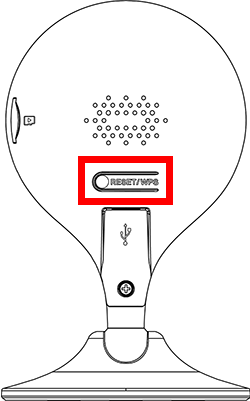
Step 2. Press and hold the reset button for 10 seconds until the chime sounds to reset the camera.
Step 3. Look for flashing green light below the lens to indicate that the camera has been fully reset.
NOTE: A solid or steady green light indicates that the camera has not been fully reset. You may have to redo the process again.
W281AA / W282CA Series
To reset the camera to factory default, follow these steps:
Step 1. Locate the reset button.
For W281AA Series, the reset button is located at the top of the camera.
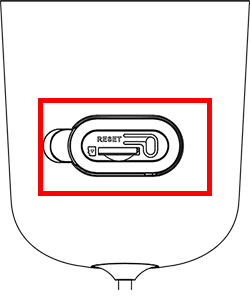
Step 2. Press and hold the reset button for 10 seconds until the chime sounds to reset the camera.
Step 3. Look for flashing green light below the lens to indicate that the camera has been fully reset.
NOTE: A solid or steady green light indicates that the camera has not been fully reset. You may have to redo the process again.
Congratulations! Your camera have been reset to factory default.