Wi-Fi Security Camera - How to format and replace the microSD card
Your device uses a micro SD card to store data locally. Here's how to format and replace the card on your device.
This guide applies to the following products: W281AA, W282CA, W261AS, W261AQ, and LNWDB1.
How to format the micro SD card
WARNING: Before using a new card, make sure to format it first. Formatting the card will effectively delete its content.
Step 1. Launch the Lorex App app, then tap Device Settings.
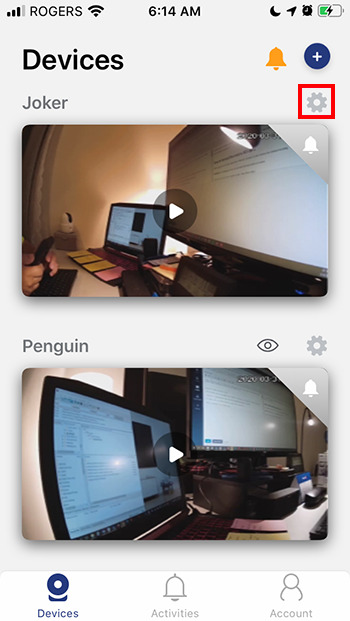
Step 2. Scroll down and tap Device Storage.
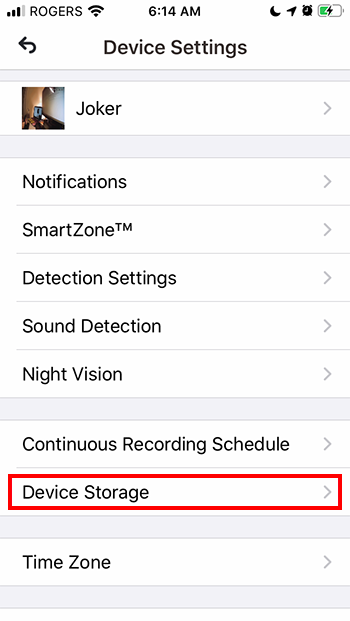
Step 3. Tap Format Storage Device.
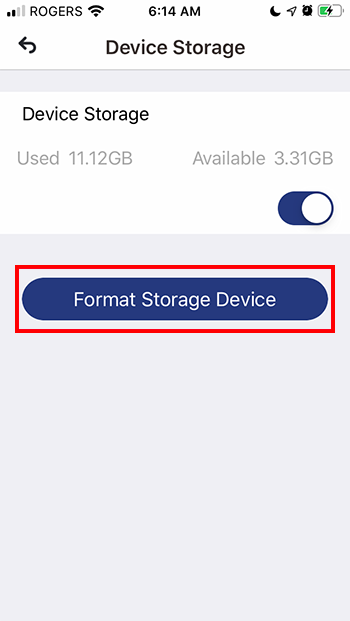
Step 4. Tap OK.
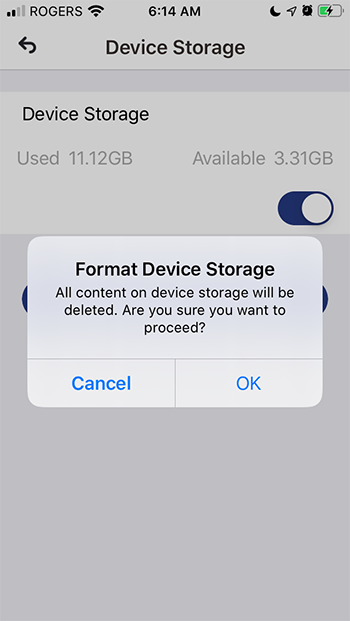
Congratulations! You have successfully formatted your micro SD card.
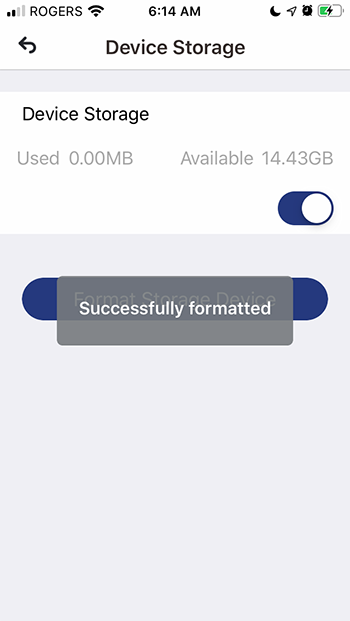
How to replace the micro SD card
If the card is corrupted or damaged, you must replace it right away.
Step 1. Unplug your camera.
Step 2. Locate the card on your camera.
W261AQ
For W261AQ Series, the card slot is located below the lens. To find the slot, turn the lens all the way up. Make sure the camera is unplugged so as not to damage the PTZ motor.
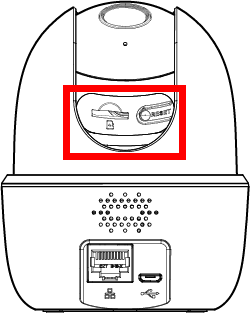
W261AS
For W261AS Series, the card slot is located at the back of the camera.
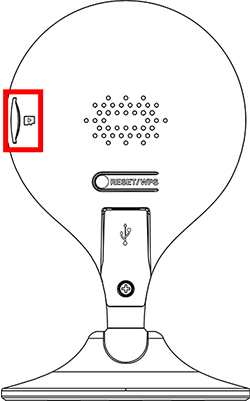
W281AA / W282CA
For W281AA Series, the card slot is located at the top of the camera.
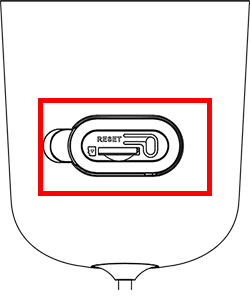
Step 3. Using your fingernail, gently push the card until you hear a click, then slide it out of the slot.
Step 4. Insert a new and compatible card on the slot.
Step 5. Reconnect your camera to its power source.
Step 6. Format the new card.