Lorex App - Two-step verification
What is two-step verification and should I enable it?
Two-step verification is a security feature designed as an additional layer to protect your account. Two-step verification is disabled by default.
With two-step verification enabled, if your password is ever compromised, your account cannot be accessed without a unique verification code. Any time your account is accessed from a new device, you will be sent a code to verify it's you.
For additional security, we recommended that you enable two-step verification.
How do I enable two-step verification?
Pre-requisite: You must have version 4.5 or newer of the Lorex App to enable two-step verification.
To enable two-step verification:
- Launch the Lorex App.
- Tap the Settings tab.
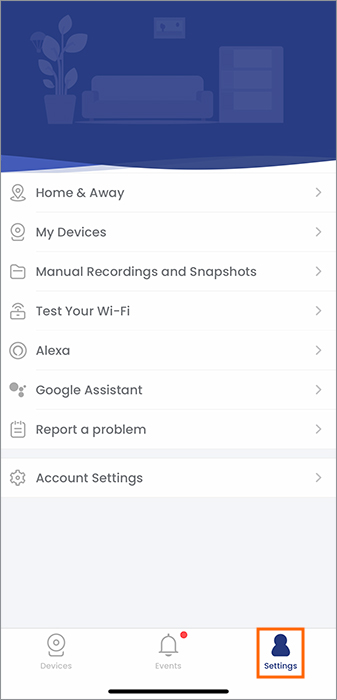 3. Tap Account Settings.
3. Tap Account Settings.
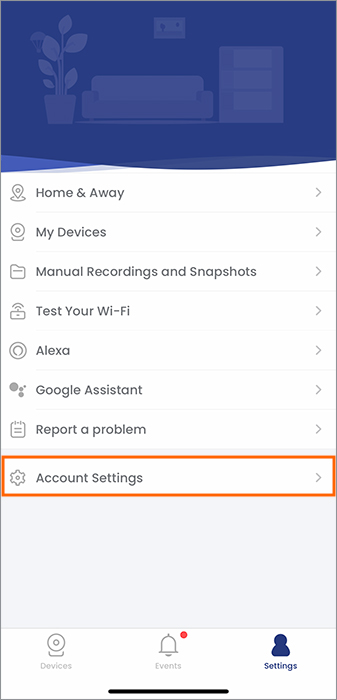 4. Tap Two-Step Verification.
4. Tap Two-Step Verification.
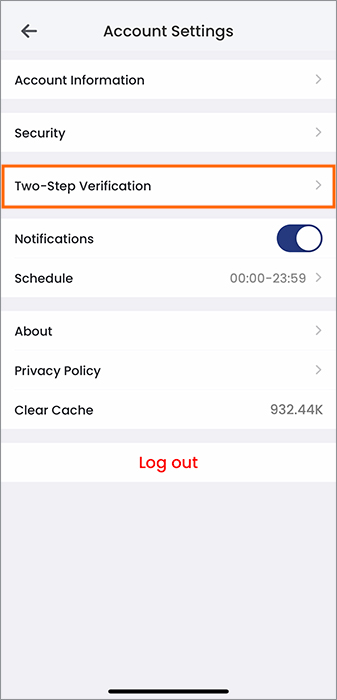 5. Tap the
5. Tap the ![]() to enable two-step verification.
to enable two-step verification.
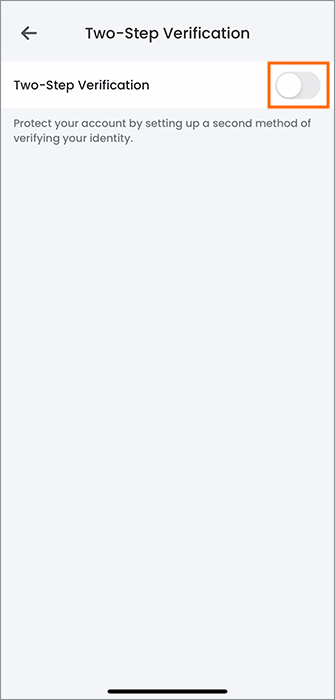 6. Tap Two-Step Verification Setup.
6. Tap Two-Step Verification Setup.
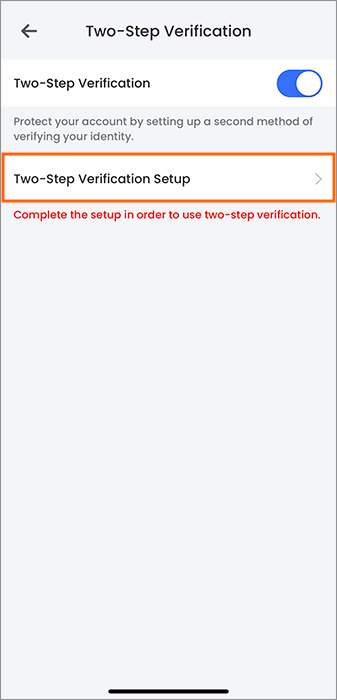 7. Select which method you would like to use to verify your account:
7. Select which method you would like to use to verify your account:
- Text Message Verification
- Email Verification
- Tap Next.
- Follow the in-app instructions to complete the setup. Two-step verification is now enabled for your Lorex App account.
What should I do if I did not receive an email with my verification code?
If you did not receive an email with your verification code, try these steps:
- Make sure you typed in the correct email address. If needed, tap
 to go back, re-enter the correct email address then tap Next.
to go back, re-enter the correct email address then tap Next. - Check your Junk or Spam email folders.
- If you still haven't received an email with the verification code after five minutes, tap Resend code to send a new verification code.
What happens if I did not receive a text message with my verification code?
If you did not receive a text message with your verification code, try these steps:
- Make sure you typed in the correct phone number. If needed, tap
 to go back, re-enter the correct phone number, then tap Next.
to go back, re-enter the correct phone number, then tap Next. - If you still haven't received an text with the verification code after five minutes, tap Resend code to send a new verification code.
Why did I receive an email or text message with a verification code even though I did not request one?
If you received a verification code, but did not attempt to log into your account from a new device or are not in the process of setting up two-step verification someone may be attempting to access your account.
Keep in mind that when two-step verification is enabled no one can access your account without a verification code.
We do recommend that you change your password as soon as possible as your password may have been compromised.
Note: Changing the password for your Lorex App account will not affect passwords used for your Lorex devices.
To change your Lorex App account password, visit the article "Lorex App - How to change your Lorex App account password."
If I enable two-step verification, will my shared users also be required to verify their account when signing in on a new device?
No. When two-step verification is enabled it will only apply to your account.
It is recommended that shared users also enable two-step verification to add an extra layer of security for your devices.
What happens if I cannot access my two-step verification email address or phone number?
In case you have lost access to your two-step verification email address, we recommend that you follow the steps on your email provider’s website to attempt to regain access to your email account. If this is unsuccessful, we recommend that you contact your email provider to regain access.
If you still cannot regain access to your email address, you will need to contact our customer support team.
If you have lost access to your two-step verification phone number, you will need to contact our customer support team.