Lorex App - How to view motion detection recordings
The following article describes how to view motion detection recordings.
To view the latest recordings for a channel:
- Launch the Lorex App app.
- From the live view, select a channel. Swipe left or right to view different channels.
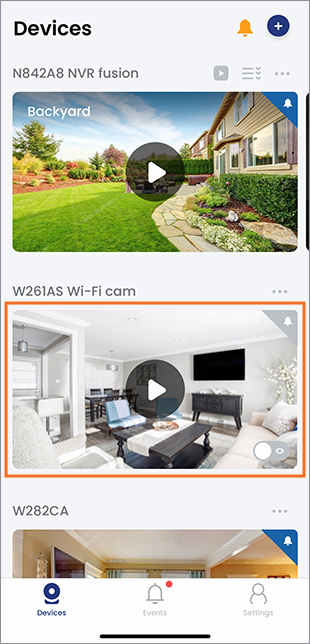
- Tap View Events
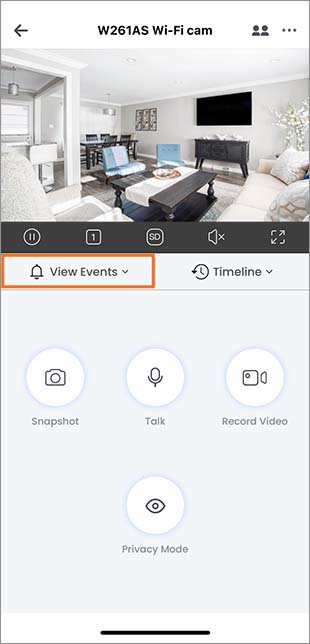
- (Optional)
-
Tap Live view to go to the channel's live view.
-
Tap
 to select a date from the last 3 days.
to select a date from the last 3 days. -
Tap the
 to filter specific events.
to filter specific events.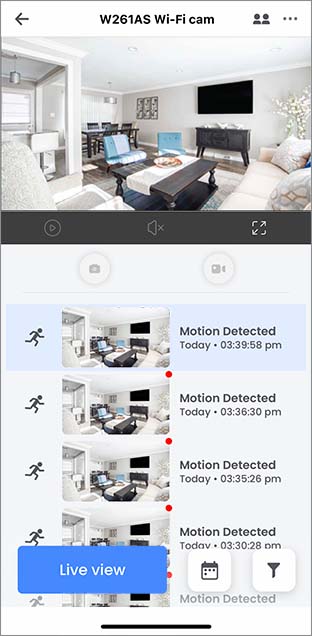
To view all the recordings for a channel:
- Launch the Lorex App app.
- From the live view, select a channel. Swipe left or right to view different channels.
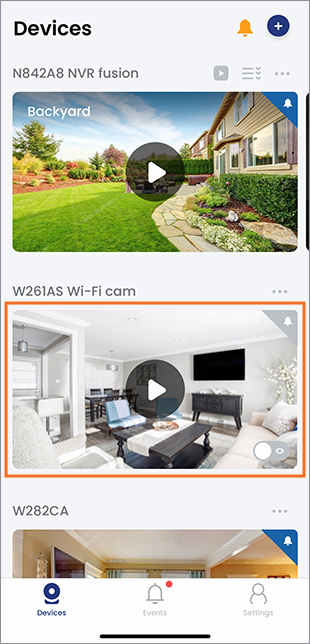 3. Tap Timeline.
3. Tap Timeline.
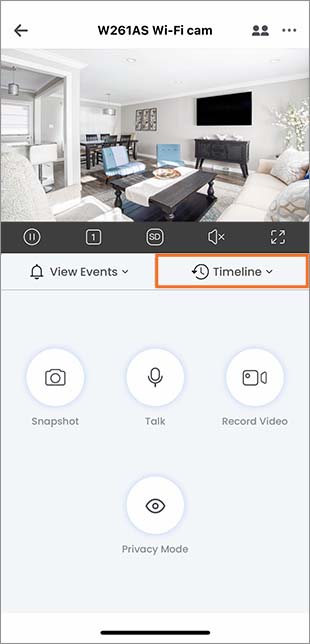 4. Tap the
4. Tap the ![]() icon to toggle between the timeline view or the timeline thumbnail view.
icon to toggle between the timeline view or the timeline thumbnail view.
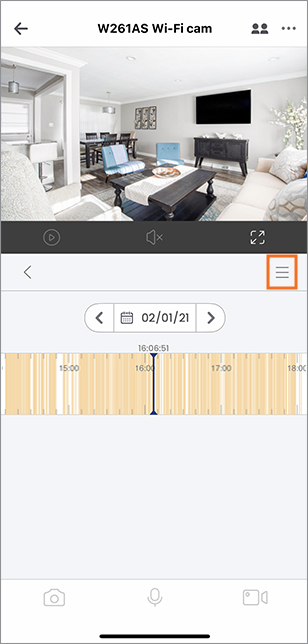
- Tap the Date (MM/DD/YY) to select a specific day.
- Tap the
 to filter specific events.
to filter specific events.