Lorex App - Configuring Notification Settings
The following article describes how to configure notification settings in the Lorex app.
Alert Notification
You can enable/disable Alert Notifications from the following screen.
Note: If you are experiencing delayed notifications, it is recommended that you disable Alert and Event Thumbnails.
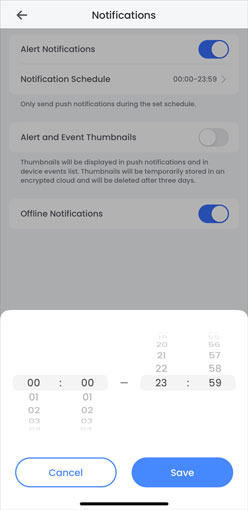
To enable alert notifications
- Launch the Lorex app and tap
 above the camera's thumbnail.
above the camera's thumbnail. - Tap Notifications.
- Tap
 to enable Alert Notifications.
to enable Alert Notifications.
Notification Schedule
The Notification Schedule feature allows you to schedule the period of time when you want to receive motion detection alerts. If, for example, you and your family leave the house every weekday by 7:30 AM, you may want to set the notification schedule to start after that time.
Note: Alert Notifications must be enabled to set the Notification Schedule.
To create a notification schedule
- Launch the Lorex app and tap
 above the camera's thumbnail.
above the camera's thumbnail. - Tap Notifications.
- Tap
 to enable Alert Notifications.
to enable Alert Notifications. - Tap Notification Schedule, set the time period to receive alert notifications, and then tap Save.
Alert and Event Thumbnails
When enabled, motion notifications and events through the Lorex app display a thumbnail to give you more detail of activity around your property.
Note: Alert Notifications must be enabled to see Alert and Event Thumbnails.
To enable alert and event thumbnails
- Launch the Lorex app and tap
 above the camera's thumbnail.
above the camera's thumbnail. - Tap Notifications.
- Tap
 to enable Alert Notifications.
to enable Alert Notifications. - Tap
 to enable Alert and Event Thumbnails.
to enable Alert and Event Thumbnails.
Offline Notifications
Offline notifications are push notifications that only show up when the device is offline.
To enable offline notifications
- Launch the Lorex app and tap
 above the camera's thumbnail.
above the camera's thumbnail. - Tap Notifications.
- Tap
 to enable Offline Notifications.
to enable Offline Notifications.
If you need help troubleshooting your device's offline status, refer to How to troubleshoot offline status for full instructions.