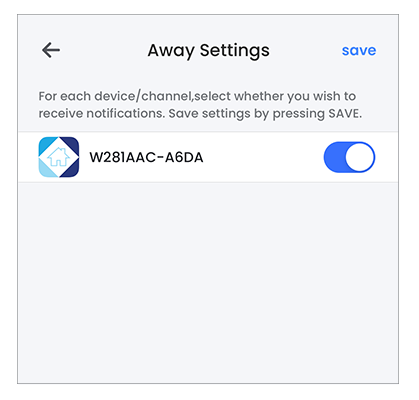Wi-Fi Security Camera - Configuring Home & Away™
This article applies to the following products:
Lorex App can automatically use your location to manage your notifications when you are at home or away. The app will notify you when you are inside/outside of your set home perimeter.
To start using this feature, navigate to your mobile device settings and enable Location services for Lorex App.
To configure Home & Away™
-
Launch the Lorex App.
-
Tap Settings tab.
-
Tap Home & Away™.
-
Tap Enable, then set your home area using the map.
-
Drag the map to adjust the location of your home area.
-
Use two fingers to pinch/expand to adjust the perimeter of your home area.
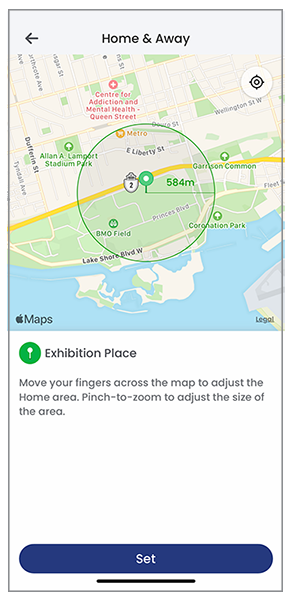
-
Tap Set.
-
Tap Settings to configure push notifications based on your mobile device’s location.
Note: Notifications on all channels are disabled while inside the home area, and enabled while outside. -
Tap Home Notifications to set preferences when your mobile device is inside the home area, or Away Notifications for notifications outside the area.
-
Tap
 icon to receive notifications for your device, then tap Save.
icon to receive notifications for your device, then tap Save.