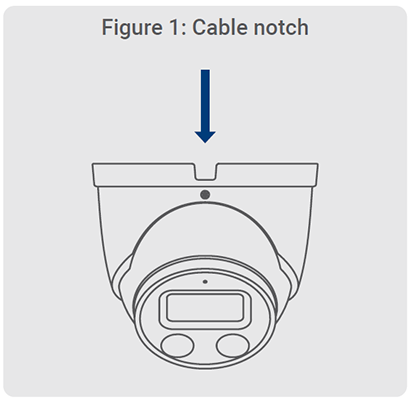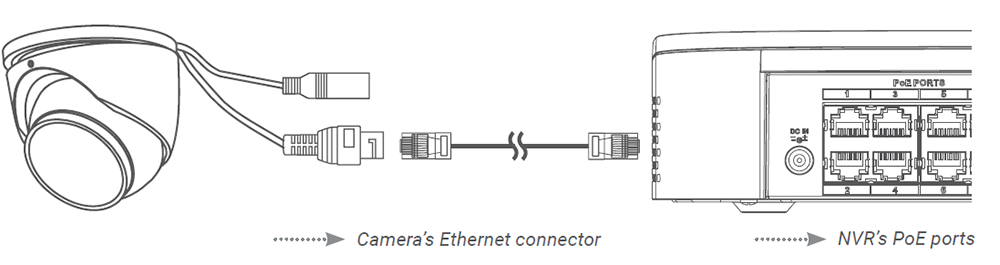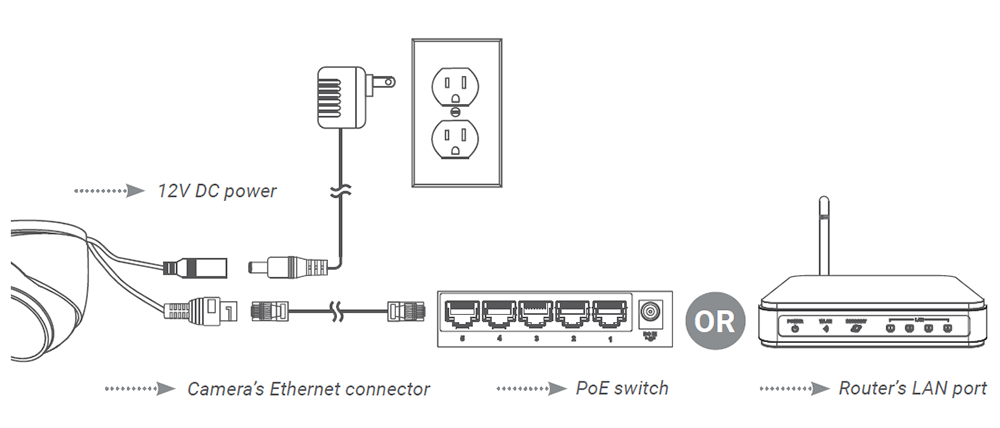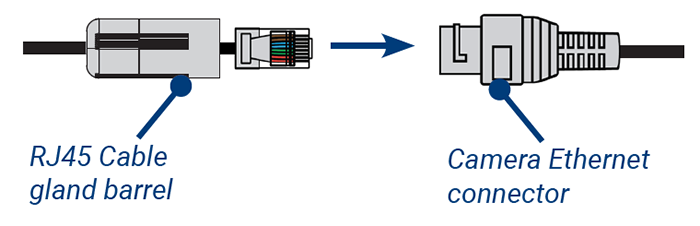E893DD, Halo Series, H13 - 4K IP Wired Dome Security Camera with Smart Deterrence: Installation Guide
This article provides instructions on how to install and connect 4K Smart Deterrence IP Dome Camera with Smart Motion Detection Plus (E893DD Series) to the NVR.
Before Installing
- Test your camera prior to selecting a permanent mounting location by temporarily connecting the camera and cable to your NVR.
- Decide whether to run the cables through the wall/ceiling (drilling required) or along the wall/ceiling. If you run the cables along the wall/ceiling, you must run the cable through the cable notch located on the camera base (see figure below). This will keep the camera base flush to the surface when mounted.
Installing 4K Smart Deterrence IP Dome Camera
-
Use the included mounting template to mark holes for the screws and camera cable.
-
Drill holes for the screws and camera cable. Insert the optional anchors if installing in drywall.
-
Feed the camera cable through the camera base. If you are running cables along a wall/ceiling, make sure to pass the cable through the cable notch.
-
Connect cables as shown in “Connecting the camera”, pages 10-11.
-
Use a Philips screwdriver and the screws to attach the camera base to the mounting surface.
-
Angle the dome camera and cover as shown in the figure below.
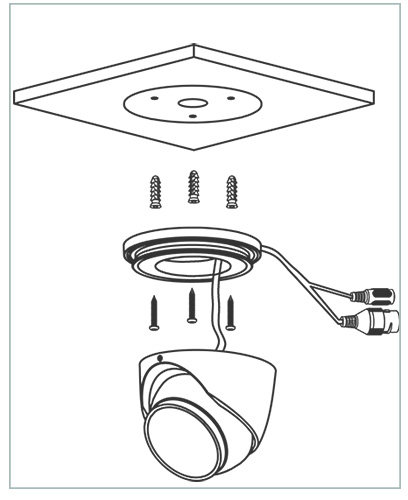
-
Use the included Allen key to tighten the dome camera firmly onto the camera base.
-
Remove the vinyl film from the camera lens once your installation is complete.
Connecting 4K Smart Deterrence IP Dome Camera
Connect the cameras and cables to your NVR using one of the following two setup methods.
1. Connect cameras directly to the NVR (recommended)
Connect the Ethernet cable to the camera and then connect the other end of the Ethernet cable to the NVR’s PoE ports. The camera may take a minute to power on after being connected.
Note: A 12V DC power adapter (model#: ACCPWR12V1, not included) is only required if connecting the camera’s Ethernet cable to a router or switch that does not support PoE.
Notes:
- The smart deterrence camera is only compatible with select NVRs. For a list of compatible NVRs, visit lorextechnology.com/compatibility.
- You must connect the camera to a supporting H.265 NVR to take advantage of H.265 compression. For instructions on enabling H.265 compression, visit How do I enable H.265 compression?
2. Connect cameras to a PoE switch or router on your network (not included)
Connect the Ethernet cable to the camera and then connect the other end of the Ethernet cable to a router or switch on your network. See your NVR manual for details on connecting the camera to your NVR using a router or switch.
Using the RJ45 cable gland (optional)
The pre-attached RJ45 cable gland covers both the camera’s Ethernet connector and the RJ45 plug to provide weather-resistance and protection from dust, dirt and other environmental contaminants.
To use the RJ45 cable gland, twist the RJ45 cable gland barrel securely onto the camera’s Ethernet connector.
Tip: The RJ45 cable gland is weather-resistant. Seal the cap with silicone and/or electrical tape for additional sealing if it will be exposed to precipitation regularly.
Cable extension options
You can extend the Ethernet cable run for your camera up to 300ft (91m). To extend the cable run beyond 300ft (91m), a switch will be required (sold separately). Use an RJ45 coupler or a network switch (not included) to connect male ends of Ethernet cables together. We recommend using UL CMR approved cables available at lorex.com.
- Cable type: CAT5e (or higher) Ethernet cable
- Max. cable run distance: 300ft (91m)
- Max. number of extensions: 3