N845, N846, N847, N864 Series: How to Enable Audio Recording
The following article provides instructions for enabling audio recording on your wired camera.
Important: Audio recording and listen-in audio are disabled by default. Audio recording and/or use of listen-in audio without consent is illegal in certain jurisdictions. Lorex Corporation assumes no liability for use of its products that does not conform with local laws.
Enable audio recording and listen-in audio:
- From the Live View display, right-click and click Main Menu. Enter the system user name (default: admin) and password.
- Click Devices and select Record Settings.
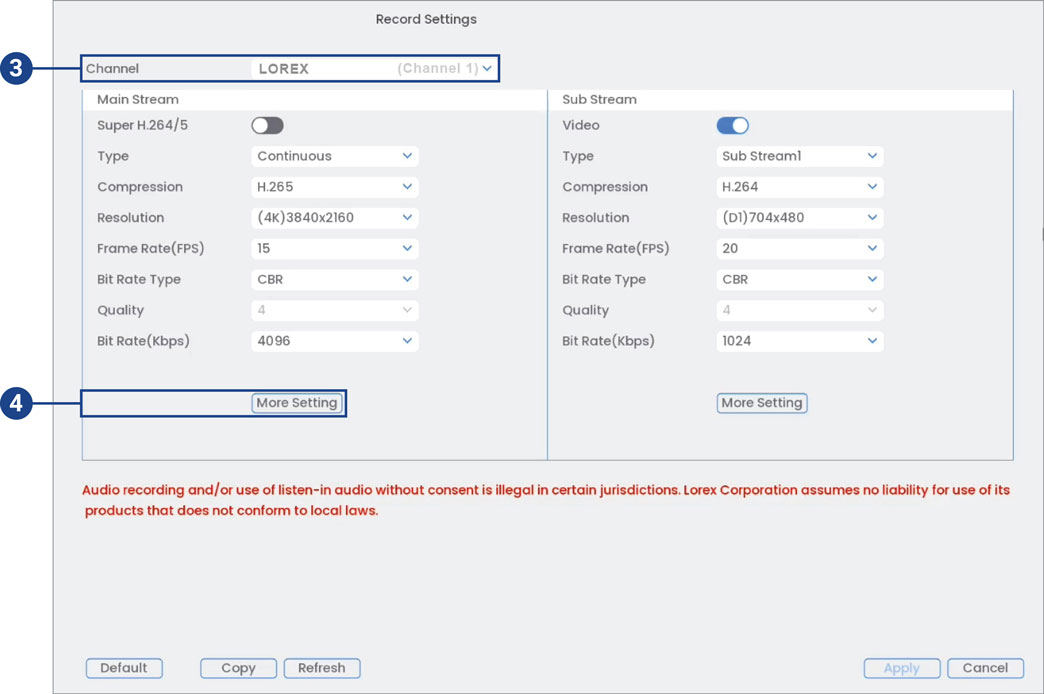
- Under Channel, select the channel where the audio-capable camera is connected.
- Under Main Stream, click the More Setting button.
- In the More Setting window:
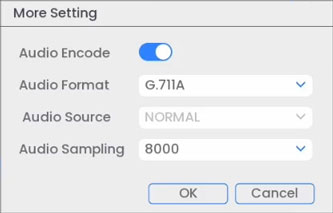
- Enable Audio Encode for audio recording and listen-in audio.
Note: Listen-in audio requires a monitor with speakers or speakers connected to the recorder.
- Select the format that will be used to record audio. ACC or G.711A is recommended.
- Click OK to save changes.
These instructions are based on the current system interface. For the most up-to-date instructions, see your recorder's instruction manual on help.lorextechnology.com. Search your recorder's model number to access the product support page.
For instructions on enabling audio to work with third party smart home devices, see the article How to Enable Audio for Amazon Alexa® and Google Assistant® (New Local UI).