B463AJ Series - 2K Battery Video Doorbell: Lorex App: Battery Management
You can enable/disable the following settings to conserve the battery life for your 2K Battery Video Doorbell (B463AJ Series).
- Motion Detection
- Person Detection
- Motion Sensitivity
- Motion Zones™
- Performance Mode
Person Detection is enabled by default for optimal performance.
To enable Motion Detection
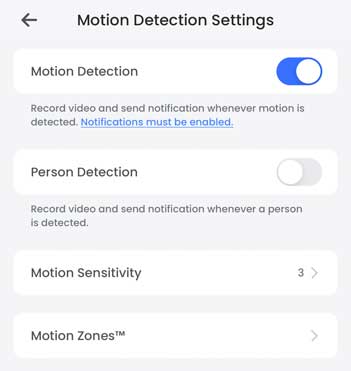
-
Launch the Lorex App.
-
Tap
 icon above the channel thumbnail on the Devices screen.
icon above the channel thumbnail on the Devices screen. -
Tap the
 icon to enable Motion Detection. Tap again to disable.
icon to enable Motion Detection. Tap again to disable.
To enable Person detection
Enabling these detection settings will record video and send notifications when motion, person, vehicle, animal is detected and/or when an object is left behind or an object is taken from the Motion Zone.
Note: Notifications and Motion Detection must be enabled.
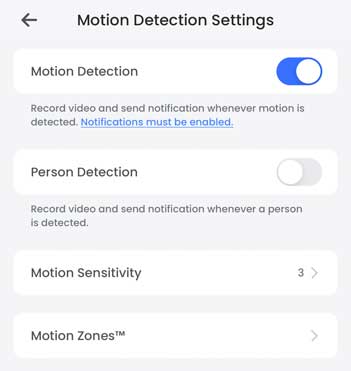
-
Launch the Lorex App.
-
Tap the
 icon above the channel thumbnail on the Devices screen.
icon above the channel thumbnail on the Devices screen. -
Tap Motion Detection Settings.
-
Tap the
 icon to enable Motion and/or Person Detection. Tap again to disable.
icon to enable Motion and/or Person Detection. Tap again to disable.
To change Motion Sensitivity
You can adjust the level of Motion Sensitivity of your Lorex device according to your preference. The higher the sensitivity level, the less motion is required to trigger an event.
Note: Higher sensitivity will result in increased notifications.
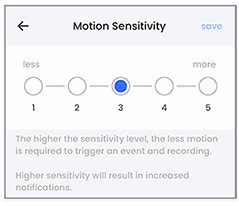
- Launch the Lorex App.
- Tap the
 icon above the channel thumbnail on the Devices screen.
icon above the channel thumbnail on the Devices screen. - Tap Motion Detection Settings.
- Tap Motion Sensitivity.
- Tap and select the level of Motion Sensitivity, then tap Save.
Configuring Motion Zones™
Motion Zones™ allows you to customize your device’s motion detection region. Areas of the camera image that trigger unwanted motion events can be ignored, such as a busy sidewalk or trees blowing in the wind.
To set Motion Zones™
- Launch the Lorex App.
- Tap the
 icon above the channel thumbnail on the Devices screen.
icon above the channel thumbnail on the Devices screen. - Tap Motion Detection Settings.
- Tap Motion Zones™.
To set customized Motion Zones™
This setting can only detect motion in the specified area.
By default, the entire area has a blue overlay, meaning that a motion event happening anywhere on the screen will trigger an event.
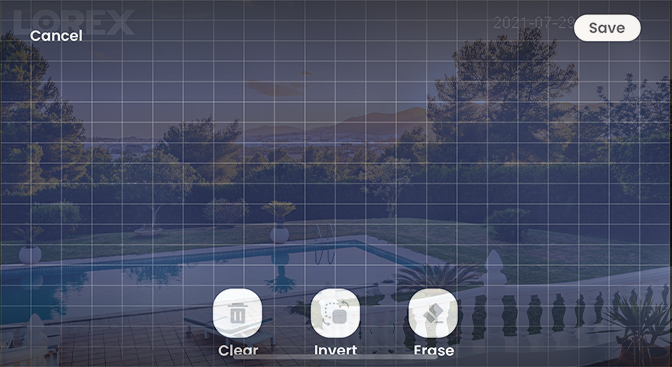
-
Tap
 icon to remove the blue overlay from the entire image.
icon to remove the blue overlay from the entire image. -
Tap and drag over the area where you want motion detection enabled.
Note: The deselected area will grey out and the selected area will be highlighted in blue.
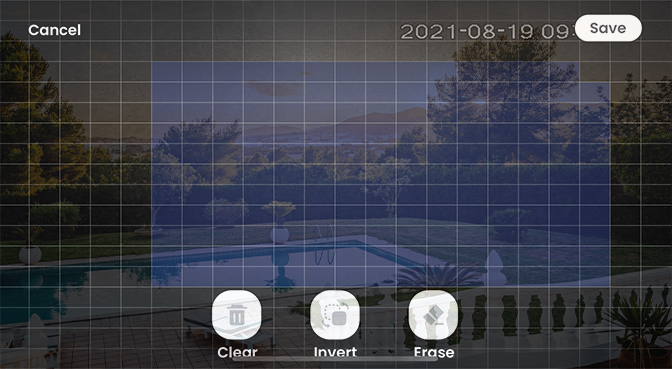
-
(Optional) Tap
 icon to exclude any area from the Motion Zones™.
icon to exclude any area from the Motion Zones™. -
(Optional) Tap
 icon switch the Motion Zones™ to the unselected area.
icon switch the Motion Zones™ to the unselected area. -
Tap Save.
To customize the doorbell performance:
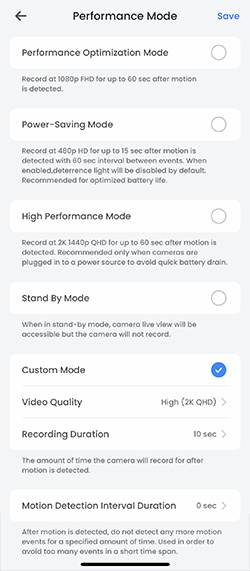
-
Launch the Lorex App.
-
Tap
 icon above the channel thumbnail on the Devices screen.
icon above the channel thumbnail on the Devices screen. -
Tap Performance Mode.
-
Select from the following options:
-
Performance Optimization Mode: Records at 1080p FHD (Full High Definition) for up to 60 seconds after motion is detected.
-
Power-Saving Mode: Optimizes battery life. Records at 480p HD for up to 15 seconds after motion is detected with a minute interval between events. When enabled, the deterrance light is disabled by default.
-
High Perfomance Mode: Record at 2K 1440p QHD (Quad high definition) for up to 60 seconds after motion is detected. Recommended only when cameras are connected to continous power. To purchase, the battery adapter click here.
-
Stand By Mode: Camera live view is accessible, but the camera will not record events.
-
Custom Mode: Select the Video Quality, the Recording Duration and the Detection Interval.
The Recording Duration is the time the camera will record after motion is detected.
When Motion Detection Interval is set, the camera will not detect any more motion after the first event. Enable this to avoid too many event notifications in a short time span.
- Tap Save.
For instructions for Wired Installation, click the following article: B463AJ - 2K Battery Video Doorbell: Installation