N910 Series - 4K+ Ultra HD 12MP 16 Camera Capable NVR: Setting up Email Alerts
The following article helps you configure the system to send out email alerts for motion detection or other events.
Important: To send out motion detection alerts, you must enable the Send Email option for motion detection on each camera you would to receive alerts from. For details, see Motion Detection.
To configure Email Alerts:
- From the Live View display, right-click to open the Quick Menu, then click Main Menu.
- Click System, then Network. Click the Email tab from the side panel.
- Check Enable to enable email notifications.
If you want to use Lorex’s email server (recommended):
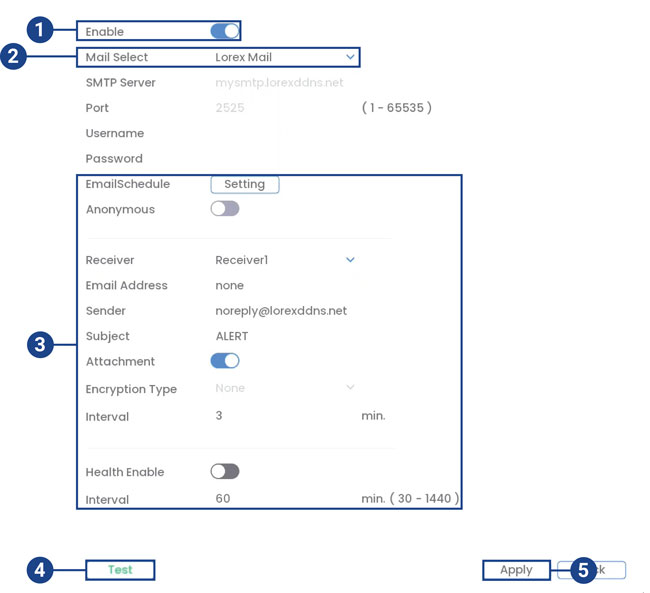
- Click to enable Lorex’s email server.
- Under Mail Select, select Lorex Mail to use the Lorex email server to send out alarm notifications. This is the recommended setting.
- Configure the following:
- Email Schedule: Configure time periods during which email alerts will be sent.
- Receiver: Enter the email address that will receive alerts.
- Sender: Enter the sender’s email address.
- Subject: Enter the subject line for the email alert.
- Attachment: Check to include an image attachment of the camera.
Important: You must enable the Snapshot option for motion detection on each camera you would like to receive attachments. For details, see Motion Detection.
- Interval: Enter the interval between alert emails.
- Health Enable: Check to enable health check emails. Health check emails will be sent periodically to ensure that the system is functioning normally. Enter the interval in minutes for health check emails.
- Click Test to send a test email.
- Click Apply to save settings.
If you want to use your own email server (advanced):
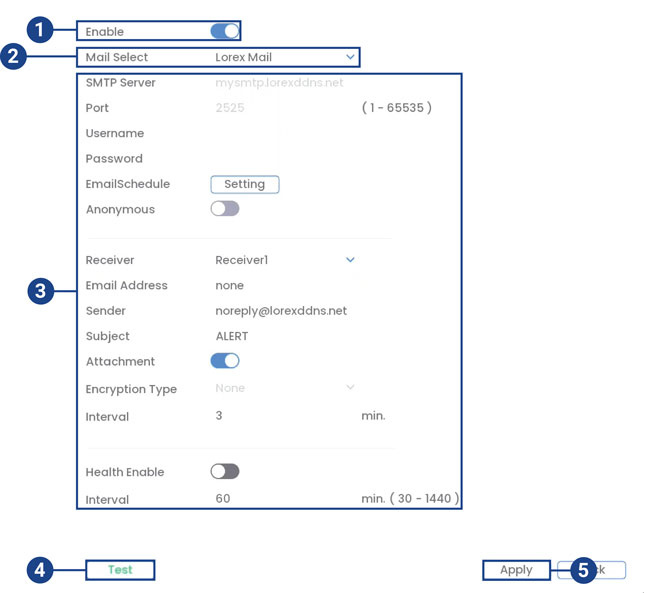
- Click to enable the email server.
- Under Mail Select, select Customize.
- Configure the following:
- SMTP Server: Enter the SMTP server address.
- Port: Enter the port used by the SMTP server.
- Username: Enter the SMTP user name.
- Password: Enter the SMTP password.
- Anonymous: Check if your server supports anonymous log ins. Otherwise, leave this unchecked.
- Receiver: Select the receiver from the drop-down.
- Email Address: Enter the email address that will receive alerts.
- Sender: Enter the sender’s email address.
- Subject: Enter the subject line for the email alert.
- Attachment: Check to include an image attachment of the camera.
Important: You must enable the Snapshot option for motion detection on each camera you would to receive attachments. For details, see Motion Detection.
- Encrypt Type: Select SSL or TLS if your server uses encryption. Select None if your server does not use encryption.
- Interval: Enter the interval between alert emails.
- Health Enable: Check to enable health check emails. Health check emails will be sent periodically to ensure that the system is functioning normally. Enter the interval in minutes for health check emails.
- Click Test to send a test email.
- Click Apply to save settings.