Lorex Secure / FLIR Secure App: Modifying the HD WiFi camera password
Lorex Secure / FLIR Secure app for smartphones and tablets support HD WiFi camera password changes through the app.
Prerequisites:
- Install the Lorex Secure app, available for Android on the Google Play Store or iOS (Apple) on the App Store.
OR - Install the FLIR Secure app, available for Android on the Google Play Store or iOS (Apple) on the App Store.
- Ensure you have connected to your DVR / NVR system or HD WiFi camera using the Lorex Secure / FLIR Secure app.
- The following instructions are shown using an Android smartphone. There may be some differences in the user interface when using an iOS (Apple) smartphone or iPad.
To change your HD WiFi camera password using Lorex Secure / FLIR Secure app:
-
Launch the Lorex Secure / FLIR Secure app on your smartphone or tablet.
-
Tap the camera you want to change the password for.
TIP: If you also have DVR / NVR systems on your Lorex Secure / FLIR Secure app, swipe left to the CAMERAS tab to view HD WiFi cameras.
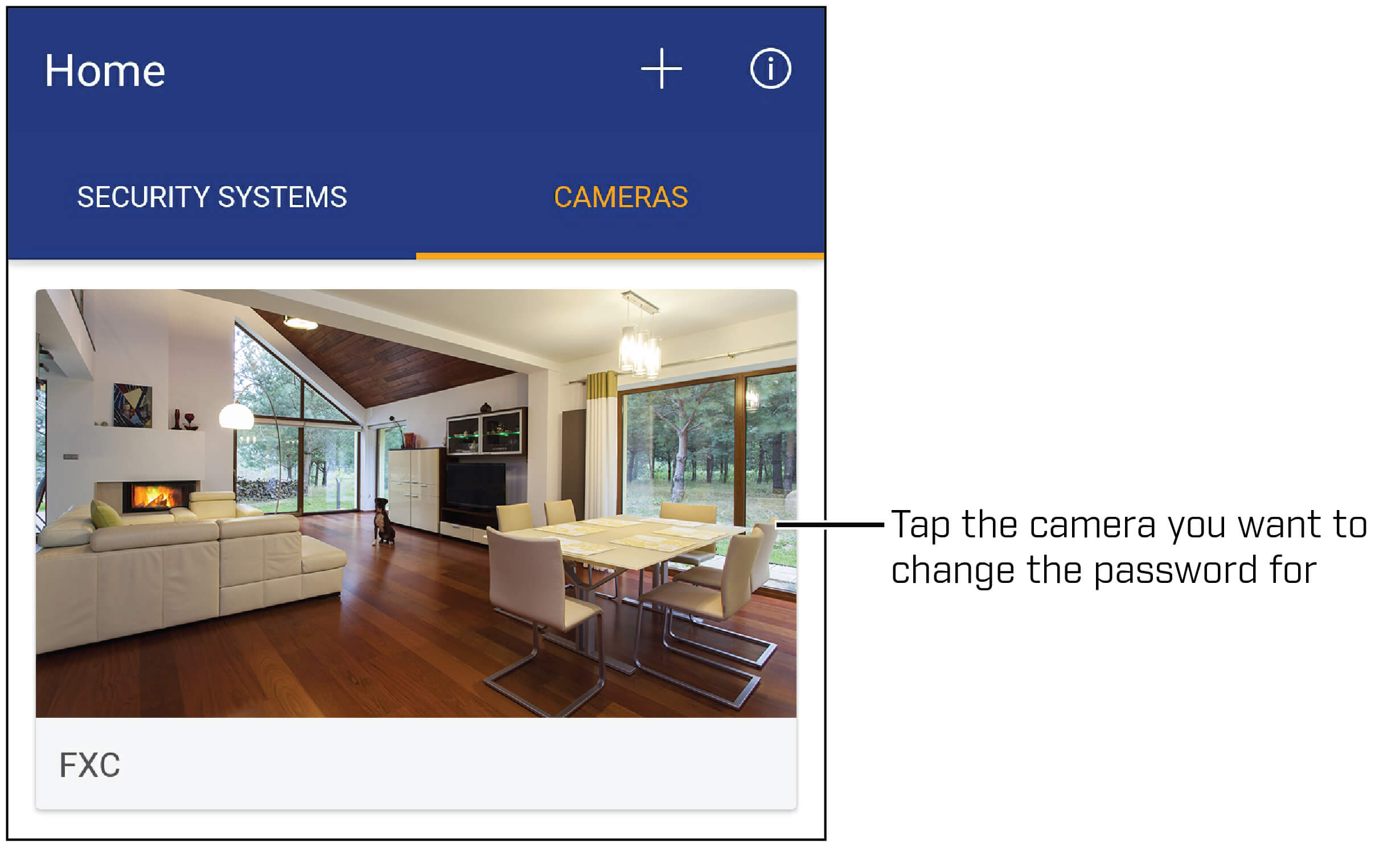
-
Tap the Gear icon (
 ) beneath the Live View to open the Settings menu.
) beneath the Live View to open the Settings menu. -
Swipe left to the General tab.
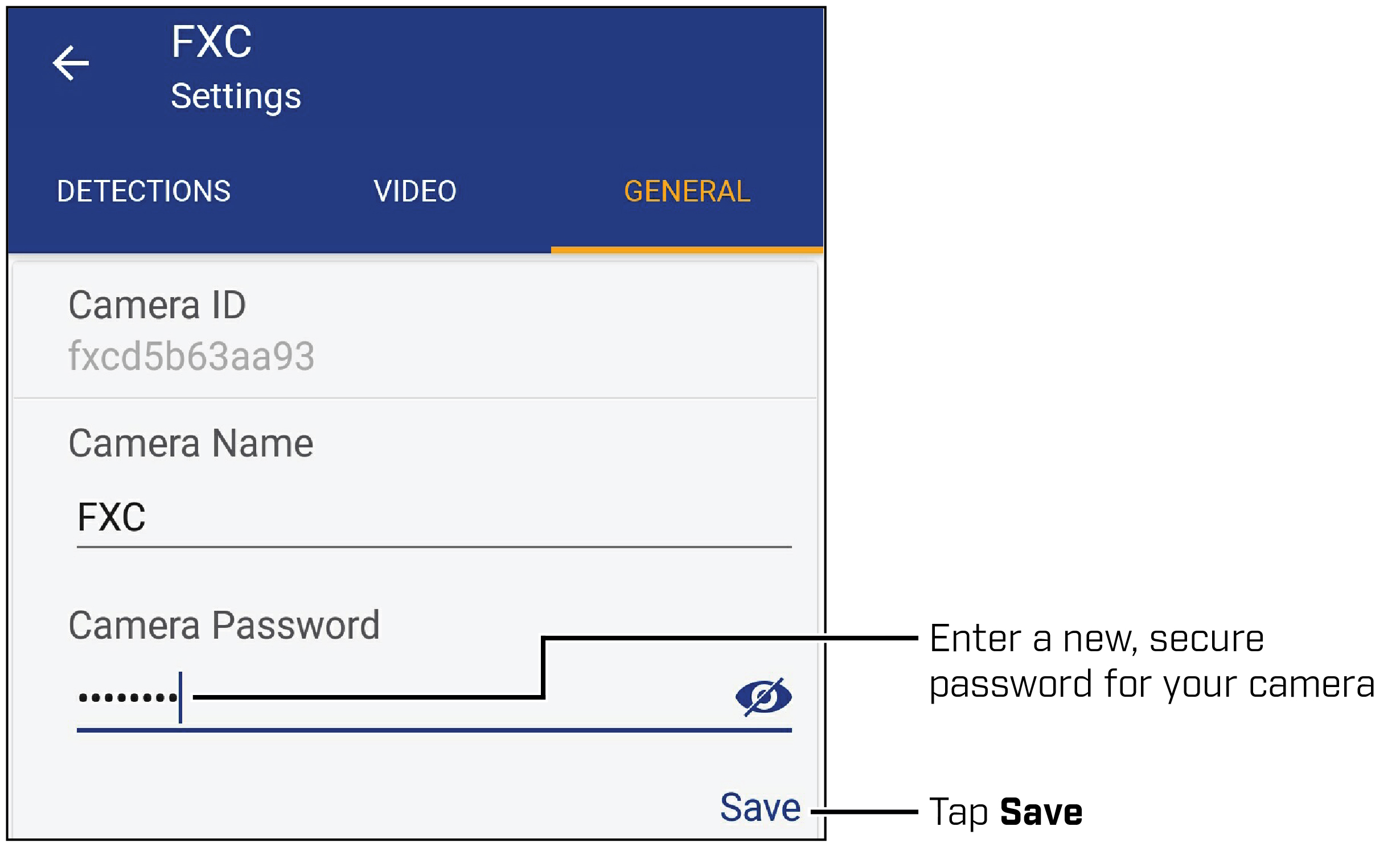
-
Enter a new Camera Password, and then tap Save to save the settings.
Modify the camera password using the FLIR Secure web portal.