LHA / LNK Series: Date and time on the DVR / NVR
If your LHA / LNK Series DVR / NVR is showing the incorrect time, adjust your time configuration settings by enabling the Network Time Protocol (NTP) or the Daylight Savings Time (DST).
The following instructions require you to access your system using your DVR / NVR and a monitor.
To enable / disable NTP:
-
In the taskbar, click the Main Menu icon (
 ), and then click System > General > NTP.
), and then click System > General > NTP. 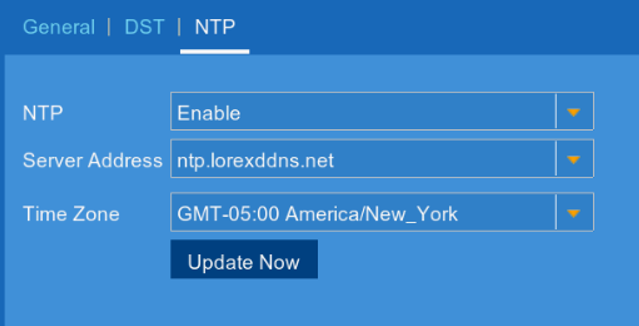
-
In the NTP drop-down menu, select Disable / Enable.
-
Click Save to save the settings.
-
Click OK.
RECOMMENDED: Enable NTP so that the DVR / NVR date and time stamp is always correct. Your system must have a constant Internet connection to use NTP.
To enable / disable DST:
-
In the taskbar, click the Main Menu icon (
 ), and then click System > General > DST.
), and then click System > General > DST. 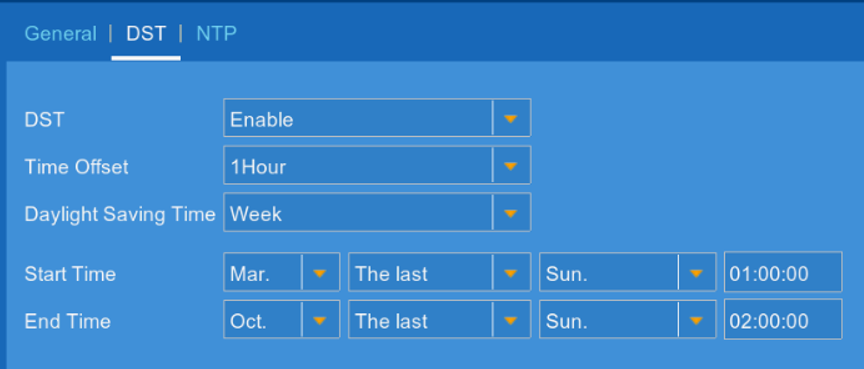
-
In the DST drop-down menu, select Disable / Enable.
-
In the Time Offset drop-down and the Daylight Savings Time drop-down, select the time offset and the dates.
-
Click Save to save the settings
-
Click OK.
To manually configure the date and time:
-
In the taskbar, click the Main Menu icon (
 ), and then click System > General > NTP.
), and then click System > General > NTP. -
In the NTP drop-down menu, select disable.
-
Click Save to save the settings.
-
Click the General tab.
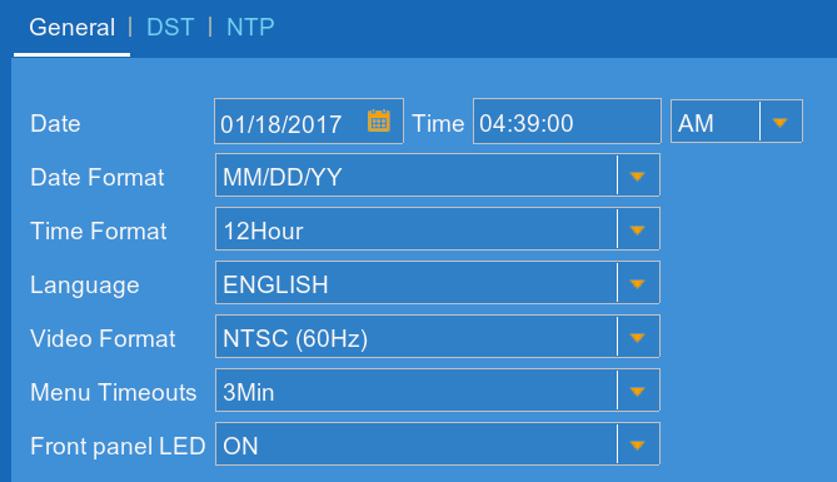
-
Configure the Date and Time according to your preferences.
-
Click Save to save the date and time settings.
-
Click OK.