LHA / LNK Series: Enabling and configuring Auto Capture of snapshots
You can set the LHA / LNK Series DVR / NVR to record snapshots using the Auto Capture feature. Auto Capture automatically saves snapshots of a camera image at time intervals, and help to conserve hard disk drive (HDD) space during times when video recording is not required. Auto Capture is disabled by default.
The following instructions require you to access your system using your DVR / NVR and a monitor.
To enable and configure Auto Capture:
-
In the taskbar, click the Main Menu icon (
 ), and then click Settings > Picture > Picture.
), and then click Settings > Picture > Picture. 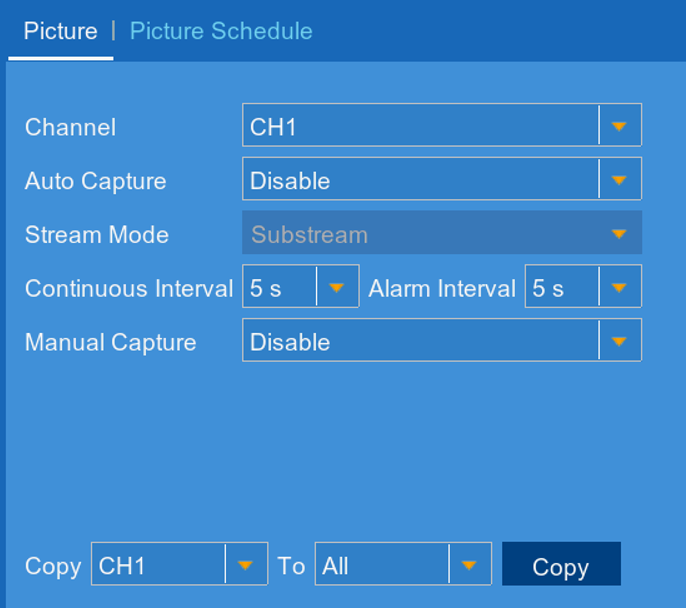
-
In the Channel drop-down, select a channel to configure.
-
In the Auto Capture drop-down, select Enable.
-
In the Stream Mode drop-down, select Mainstream or Substream.
-
In the Continuous Interval drop-down, select a time interval that a snapshot will be captured while a motion even is not triggered.
-
In the Alarm Interval drop-down, select a time interval that a snapshot will be captured while a motion event is triggered.
-
Click Save to enable Auto Capture settings.
Once you have enabled and configured Auto Capture, you must set up your picture schedule.