LHA / LNK Series: Configuring recording settings
The LHA / LNK Series DVR / NVR systems have many different recording settings that can be configured. Basic configuration options include recording for specific channels, selecting a stream mode, and enabling pre-recording.
Prerequisite:
- The following instructions require you to access your system using your DVR / NVR and a monitor.
To configure recording parameters:
-
In the taskbar, click the Main Menu icon (
 ), and then click Settings > Record > Record.
), and then click Settings > Record > Record. 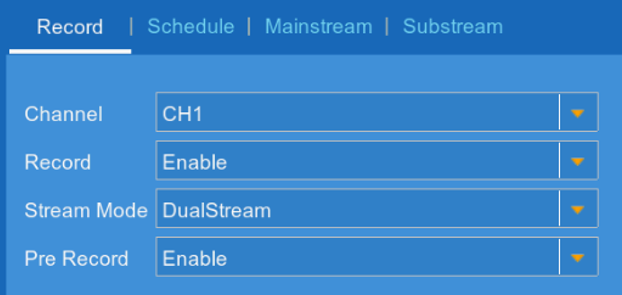
-
In the Channel drop-down, select a channel to set the recording parameters.
-
In the Record drop-down, select Enable to enable recording on the selected channel.
-
In the Stream Mode drop-down, select the recording mode:
- Select MainStream to use mainstream recording only. Click here for instructions on how to configure mainstream settings.
- Select DualStream to record using mainstream recording settings while using the substream for remote viewing. Click here for instructions on how to configure substream settings.
IMPORTANT: You must set the Stream Mode to DualStream to play back recordings using the FLIR Secure app. Live viewing will not be affected.
- In the Pre Record drop-down, select Enable to enable pre-recording for motion events. Click here for instructions on how to set up motion detection preferences.
- Click Save to set recording parameters.
- Click OK.
Configuring recording resolution using the FLIR Client 12 software for PC / Mac