FLIR Client 12 Software: Configuring recording settings
Your DVR / NVR system has recording settings that can be configured using the FLIR Client 12 software for PC / Mac. Basic configuration options include recording for specific channels, selecting a stream mode, and enabling pre-recording.
Prerequisites:
- Ensure that you have downloaded and installed the FLIR Client 12 software on your PC / Mac.
- Ensure that you have logged in and added your DVR / NVR system to the FLIR Client 12 software.
To configure recording settings:
-
Launch the FLIR Client 12 software on your PC / Mac.
-
Click Remote Setting in the top-right corner of the window.
-
Under Settings, click Record to open the Record tab.
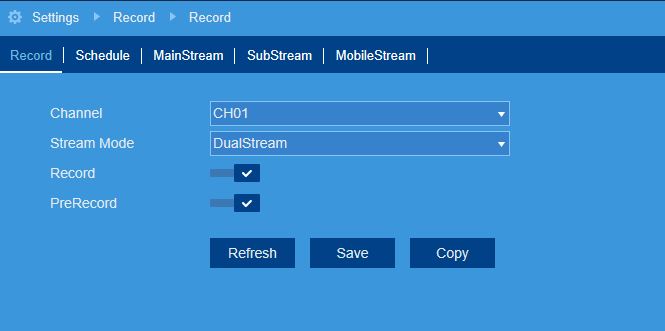
-
In the Channel drop-down menu, select a channel to set recording parameters for.
-
In the Stream Mode drop-down menu, configure the recording mode:
-
Select DualStream to record using mainstream recording settings while using the substream for remote viewing.
-
Select MainStream to use mainstream recording only.
IMPORTANT: You must set the Stream Mode to DualStream in order to play back recordings using the FLIR Secure mobile app. Live viewing will not be affected.
- Click here to configure Mainstream recording settings using FLIR Client 12 software.
-
-
Click the Record switch to enable (
 ) or disable (
) or disable ( ) recording.
) recording. -
Click the PreRecord switch to enable (
 ) or disable (
) or disable ( ) pre-recording of motion events.
) pre-recording of motion events. -
Click Save.
Configure recording settings on your LHA / LNK Series DVR / NVR system.
Configure recording settings on your LHB Series DVR system.