LHA / LNK Series: Configuring substream recording settings
Your LHA / LNK Series DVR / NVR system uses two different recording streams:
- Mainstream: a high-quality stream used for live viewing and recording.
- Substream: a lower quality stream used for remote viewing and playback.
You can use these recording streams to record high-quality video locally and review video remotely with low bandwidth.
Prerequisite:
- NVR units also support a Mobilestream to set a custom video stream for remote viewing purposes. The following instructions require you to access your system using your DVR / NVR and a monitor.
To configure a Substream recording stream:
-
In the taskbar, click the Main Menu icon (
 ), and then click Settings > Record > Substream.
), and then click Settings > Record > Substream. 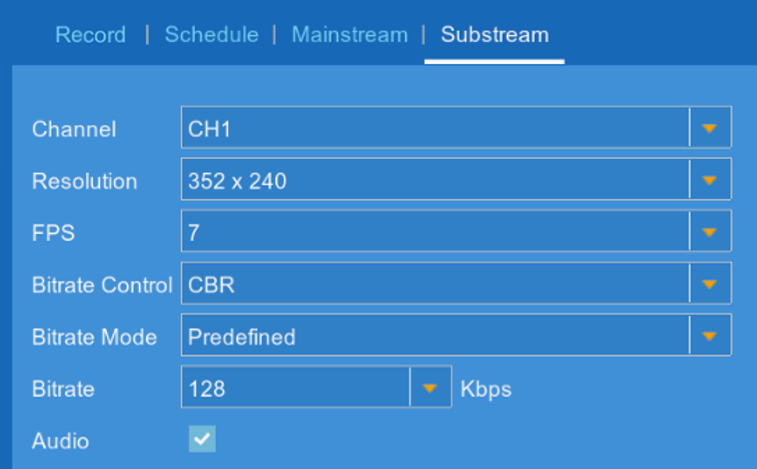
-
In the Channel drop-down, select a channel to set as substream.
-
In the Resolution drop-down, select a recording resolution.
-
In the FPS drop-down, select the number of frames per second.
-
In the Bitrate Control drop-down, select the control method:
- CBR (default): Constant Bit Rate.
- VBR: Variable Bit Rate. In the second drop-down, select a quality level for the video stream.
-
In the Bitrate Mode drop-down, select the bitrate mode:
- Predefined: In the Bitrate drop-down, select a preset value.
- User-defined: In the Bitrate drop-down, enter a custom bitrate between 1024-8192Kbps.
-
Click the Audio checkbox to enable audio (audio-enabled camera required).
-
Click Save to set substream settings.
-
Click OK.
Series configuring recording settings
Configuring Mainstream recording settings