LNR200 / LNR300 Series: Configuring Mainstream recording resolution, frame rate, and image quality
You can configure recording and streaming parameters on your LNR200 / LNR300 Series NVR such as the resolution, frame rate, and image quality.
The Encoding Settings are set separately for Continuous and Event (motion) recording. They may also be set for remote streaming to PC / Mac or smartphones / tablets through the Substream tab.
The following instructions require you to access your system using your NVR and a monitor.
Configuring Substream settings
To configure the recording resolution, frame rate, and image quality:
-
Right-click on the Live View, and then click Menu.
-
Click Record, and then Recording Setup.
-
In the Camera drop-down, select the camera you would like to configure.
-
Configure the following settings under Main Stream (Continuous) to set the parameters for continuous recording:
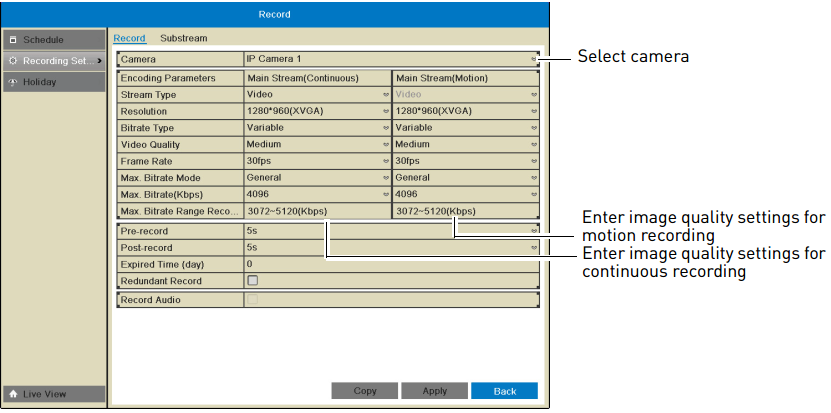
-
In the Resolution drop-down, select the recording resolution of the camera:
- 1280 × 720 (720P) or 1920 × 1080 (1080P).
-
In the Video Quality drop-down, select the video quality from Lowest to Highest.
-
In the Frame Rate drop-down, select the recording frame rate.
-
In the Max Bitrate drop-down, select the bitrate that will be used for video streaming in Kbps.
RECOMMENDED: Select a value within the range shown under Max. Bitrate Range Recommended.
-
-
Configure the above settings under Main Stream (Motion) to set the parameters for motion recording.
REMINDER: You click Copy to copy the selected settings to other channels. A warning message will appear when copying settings to unconnected channels, but the NVR will copy settings to all connected channels.
-
Click Apply to save changes.