LNR200 / LNR300 Series: Configuring Substream Settings on your NVR
Substream settings allow you to configure the video quality settings for streaming to a PC / Mac or smartphone / tablet. Substream allows you to conserve Internet bandwidth for connections over the LAN or Internet while still ensuring high quality recordings. Mainstream settings configuration.
REMINDER: Increasing the substream settings may affect the performance of the video stream, depending on bandwidth available.
The following instructions require you to access your system using your NVR and a monitor.
To configure substream settings:
-
Right-click on the Live View, and then click Menu.
-
Click Record and then click Recording Setup.
-
Click the Substream tab.
-
In the Camera drop-down, select the camera you want to configure.
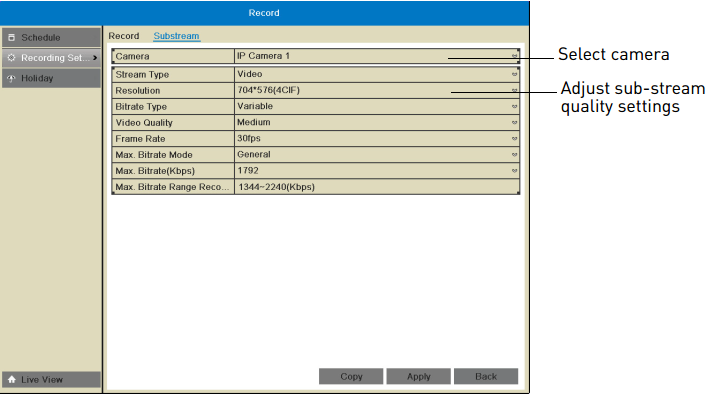
-
In the Resolution drop-down, select the resolution to use for streaming:
- 704 × 576 (4CIF)
- 352 × 288 (CIF)
- 320 × 240 (QVGA)
-
In the Bitrate Type drop-down, select:
-
Variable (recommended): a variable bitrate
-
Constant: for constant bit rate.
TIP: If you select Variable, select the Video Quality between Highest and Lowest.
-
-
In the Frame Rate drop-down, select the frame rate for streaming.
-
In the Max. Bitrate Mode drop-down, select:
- General: to use one of the pre-set options.
- Customize: to manually enter the bitrate.
-
In the Max Bitrate (Kbps) drop-down, enter the desired bitrate in Kbps.
-
Click Apply to save changes, and then click Back to exit.