LHB Series: Configuring Network Time Protocol (NTP) on the DVR
If your LHB Series DVR is showing the incorrect time, adjust your time configuration settings by enabling the Network Time Protocol (NTP) or the Daylight Savings Time (DST). Click here for information on how to set DST.
Prerequisite:
- Ensure that your DVR is connected to a network connected router using the included Ethernet cable. A constant Internet connection is required to use NTP.
-
The following instructions require you to access your system using your DVR and a monitor.
To configure NTP settings:
-
In the taskbar, click the Main Menu icon (
 ), and then click System > General > NTP.
), and then click System > General > NTP. 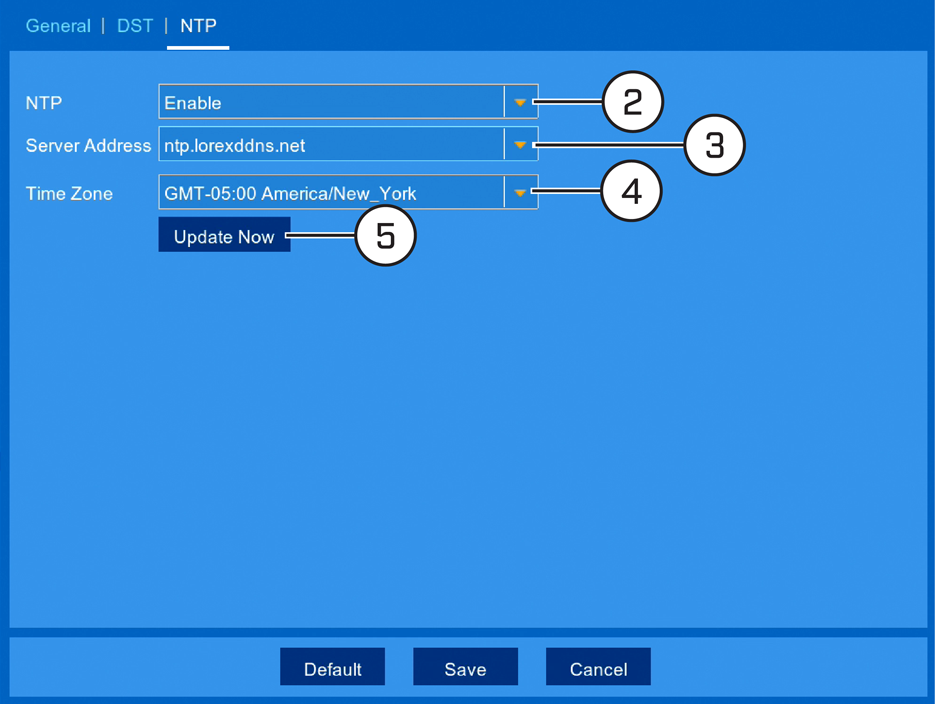
-
In the NTP drop-down, select Enable.
-
In the Server Address drop-down, select the desired NTP server (we recommend using the default ntp.lorexddns.net ).
-
If required, use the Time Zone drop-down to set the correct region.
RECOMMENDED: Enable NTP so that the DVR date and time stamp is always correct. In most cases, the region should already be correct as it was configured during the DVR setup wizard. In addition to determining the time zone, the selected region is also used by the system to intelligently determine the correct video format (NTSC or PAL), which may change automatically when changing the region. For example, changing the region from New York to London will also switch the video format of the system from NTSC to PAL.
-
Click Update Now to sync with the NTP.
-
Click Save to save your settings.
-
Click OK.