LHB Series: Configuring motion detection settings
You can configure your LHB Series DVR system to record motion detection events. The following instructions require you to access your system using your DVR and a monitor.
To enable and configure motion detection:
-
In the taskbar, click the Main Menu icon (
 ), and then click Settings > Motion.
), and then click Settings > Motion. 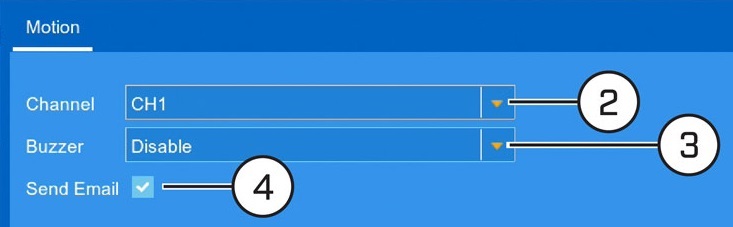
-
In the Channel drop-down, select the channel you want to configure motion detection options for.
-
In the Buzzer drop-down select the time duration the DVR will emit an alarm when motion is detected.
-
Check the Send Email checkbox to receive an email when motion is detected by the selected channel.
REMINDER: Email notifications require additional configuration on the Lorex email server and/or your own server
-
Click Save to save motion detection settings.
FLIR Client 12 software for PC / Mac : motion detection configuration