LHB Series: Backing up recorded video to a USB flash drive
You can use your LHB Series DVR to back up video recordings to a USB flash drive (not included). You can search for and back up single or multiple video recordings from Playback mode. You can also use video clip backup to choose the exact section of video recording to save.
Prerequisite:
- Connect a USB flash drive to one of the USB ports on the DVR.
To search for and back up videos:
-
Open the Playback menu:
- Click the Playback icon (
 ) on the taskbar.
) on the taskbar.
OR - Right-click on the Live View, and then click Playback.
- Click the Playback icon (
-
Locate the video to be backed up.
-
In the calendar on the left-side of the screen, select the date to search for video recordings.
-
Check the channels to search for recordings.
-
Click the Search icon (
 ) to search for recordings. Recordings that fit your search criteria appear.
) to search for recordings. Recordings that fit your search criteria appear. -
Select the recorded videos you want to back up.
-
Click the Backup icon (
 ) to back up one or more clips to a USB flash drive (not included).
) to back up one or more clips to a USB flash drive (not included). 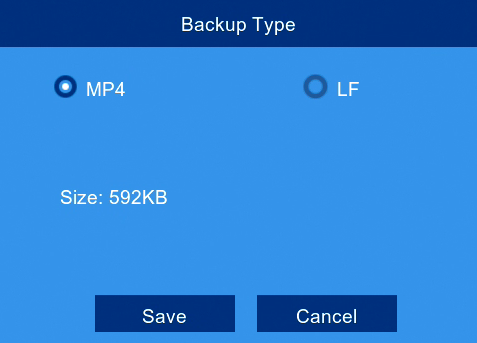
-
Select a file type.
-
Click Save. The backup drive menu will appear.
-
Select the folder you want to save the files in.
-
Click OK to begin backup.
Once you have backed up your files, you can view them on your PC / Mac.