Lorex Secure / FLIR Secure App: Using High Dynamic Range (HDR)
High Dynamic Range (HDR) improves image clarity in high-contrast lighting, revealing details in extremely bright and dark areas of the image. For example, if your camera faces a doorway or window, the bright light from outdoors can wash out the image, making it difficult to see events both inside the room and outdoors. With HDR enabled, the brightest and the darkest parts of the image become balanced, allowing you to see objects clearly.
Prerequisites:
- Install the Lorex Secure app, available for Android on the Google Play Store or iOS (Apple) on the App Store.
OR - Install the FLIR Secure app, available for Android on the Google Play Store or iOS (Apple) on the App Store.
- Ensure you have connected to your DVR / NVR system or HD WiFi camera using the Lorex Secure / FLIR Secure app.
- Click here for information on how to set up remote access to your DVR / NVR system.
- Click here for information on how to set up remote access to your HD WiFi camera.
- The following instructions are shown using an Android smartphone. There may be some differences in the user interface when using an iOS (Apple) smartphone or iPad.
To turn on HDR using the Lorex Secure / FLIR Secure app:
-
Launch the Lorex Secure / FLIR Secure app on your smartphone or tablet.
-
On the Home screen, tap your camera to stream live video.
-
Tap the Gear icon (
 ) to open the Settings menu.
) to open the Settings menu. -
Tap the Video tab.
-
Tap the Slider icon (
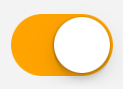 ) next to HDR.
) next to HDR. 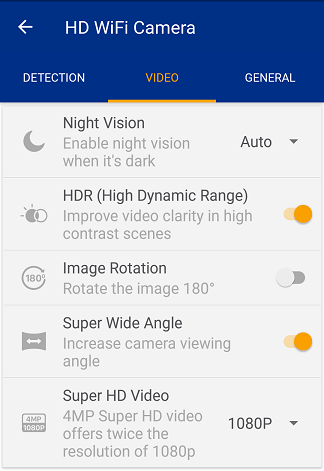
Click here for information on how to turn on HDR using the FLIR Secure web portal.