FLIR Client 12 Software: Configuring basic network settings
The LHA / LNK Series DVR / NVR requires an IP address to communicate with the router. The IP address can be automatically assigned by the router using Dynamic Host Configuration Protocol (DHCP), or can be manually assigned a static IP address. You can configure these settings using the FLIR Client 12 software for PC / Mac.
Prerequisites:
- Ensure that you have downloaded and installed the FLIR Client 12 software on your PC / Mac. Click here for more information on locating software downloads.
- Ensure that you have logged in and added your DVR / NVR system to the FLIR Client 12 software. Click here for information on how to log in to the FLIR Client 12 software.
REMINDER: DHCP is the recommended default network setting. A static IP address requires you to configure the IP address, subnet mask, gateway, and DNS settings.
To configure basic network settings:
-
Launch the FLIR Client 12 software for PC / Mac.
-
Click Remote Setting in the top-right corner of the window.
-
Under Settings, click Network to open the Network tab.
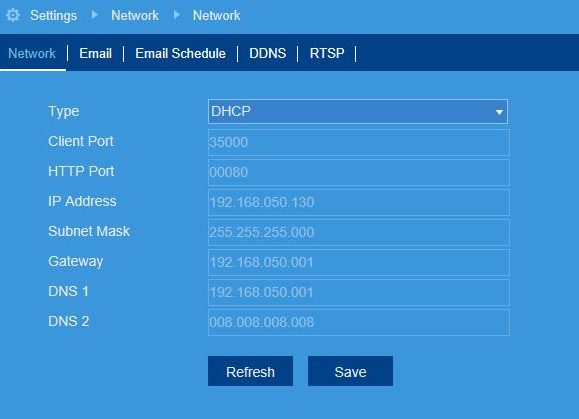
-
Click the Type drop-down menu and select DHCP (default — recommended) or Static. Selecting Static requires you to edit the IP Address, Subnet Mask, Gateway and DNS settings.
REMINDER: If you have selected Static, click the fields next to IP Address, Subnet Mask, Gateway and DNS to edit as required.
-
Click Save.
Configure basic network settings on your LHA / LNK Series DVR / NVR system
Configure basic network settings on your LHB Series DVR system