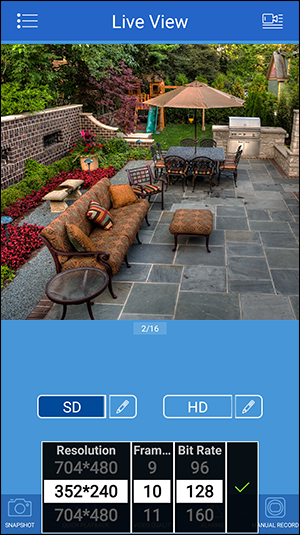Lorex Cloud: Troubleshooting for migrated devices
Users who recently migrated from the Lorex Secure / FLIR Secure app to Lorex Cloud may experience minor performance issues, which are easily resolved. See below for solutions to common issues faced by new Lorex Cloud users:
App takes too long to connect / does not connect to cameras
If the Lorex Cloud app is not connecting to your cameras, it may be due to a pending firmware update on your recorder. If a newer firmware version is available, download and install the new firmware.
IMPORTANT: Do not power down or unplug the unit during the firmware upgrade process.
If no newer firmware version is available, please reboot your recorder and wait approximately 10 minutes before attempting to connect with Lorex Cloud again.
Cannot find video enhance feature
Users of Lorex Secure and FLIR Secure will be accustomed to switching between standard definition (SD) and high definition (HD) video using the Enhance button on the live viewing screen.
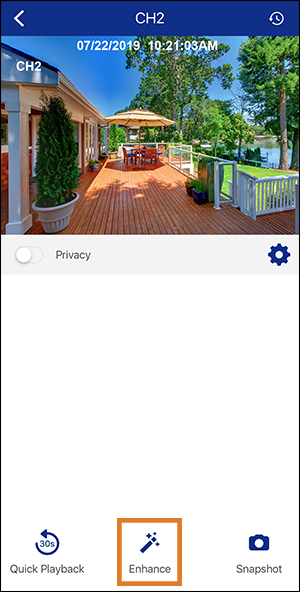
Lorex Cloud has an equivalent feature on the live viewing screen.
To change video quality in Lorex Cloud:
- Tap to select the channel you want to change video quality for, or double-tap to open in single-channel view.
- Swipe along the bottom panel of the live view to reveal the Video Quality button.
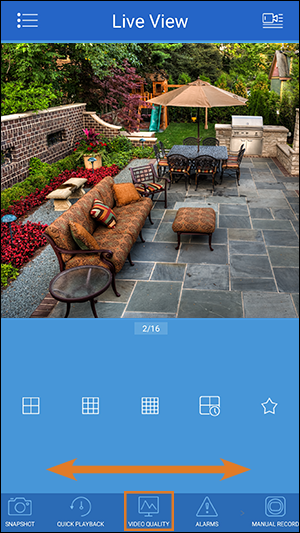
- Tap to switch between HD and SD video quality. You can also change the resolution, frame rate, and bit rate for each option by tapping the edit (
 ) icon.
) icon.