N Series NVRs: Configuring person & vehicle detection
Set preferences for person and vehicle detection using compatible Lorex IP cameras. For a complete list of compatible cameras, navigate to your recorder series at lorex.com/compatibility.
- In live view, right-click and click Main Menu. If prompted, log in using the system user name (default: admin) and password.
- Click
, then select EVENT. Select the SMD/Deterrence or Deterrence tab.
- Configure the following:
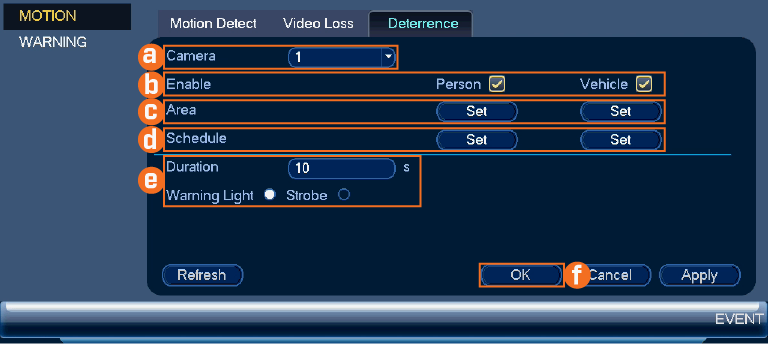
 Select the channel of a connected camera with person and vehicle detection.
Select the channel of a connected camera with person and vehicle detection.
NOTE: For N861 & N881 Series only, check Enable next to Smart Motion Detection.
 Check Enable next to Person and/or Vehicle.
Check Enable next to Person and/or Vehicle.
 Click Set next to Area to set active areas for person and/or vehicle detection. See Figure 1 below for details.
Click Set next to Area to set active areas for person and/or vehicle detection. See Figure 1 below for details.
 Click Set next to Schedule to set a weekly schedule for person and/or vehicle detection. See Figure 2 below for details.
Click Set next to Schedule to set a weekly schedule for person and/or vehicle detection. See Figure 2 below for details.
 Set preferences for the warning light and siren.
Set preferences for the warning light and siren.
 Click OK.
Click OK.
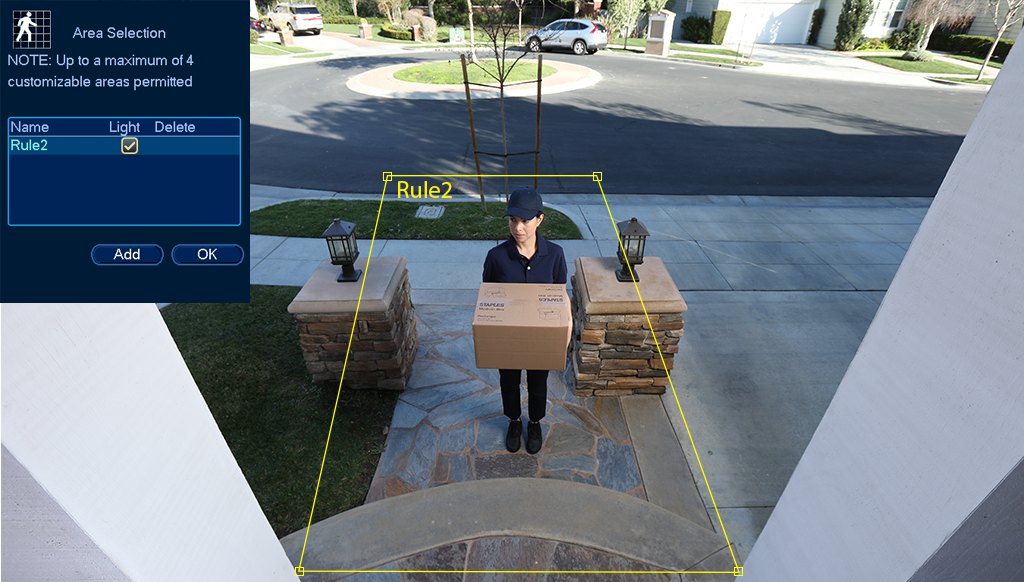
Figure 1: Detection Area
- Click Add to set an area for person or vehicle detection on the selected channel. Click-and-drag the corners to resize the area.
- For most accurate results, set an area where objects of interest will move within the bounding box as well as into / out of.
- Check Light next to a rule to flash the camera’s warning light when an object is detected.
- See your camera’s documentation for optimal camera positioning for person and vehicle detection.
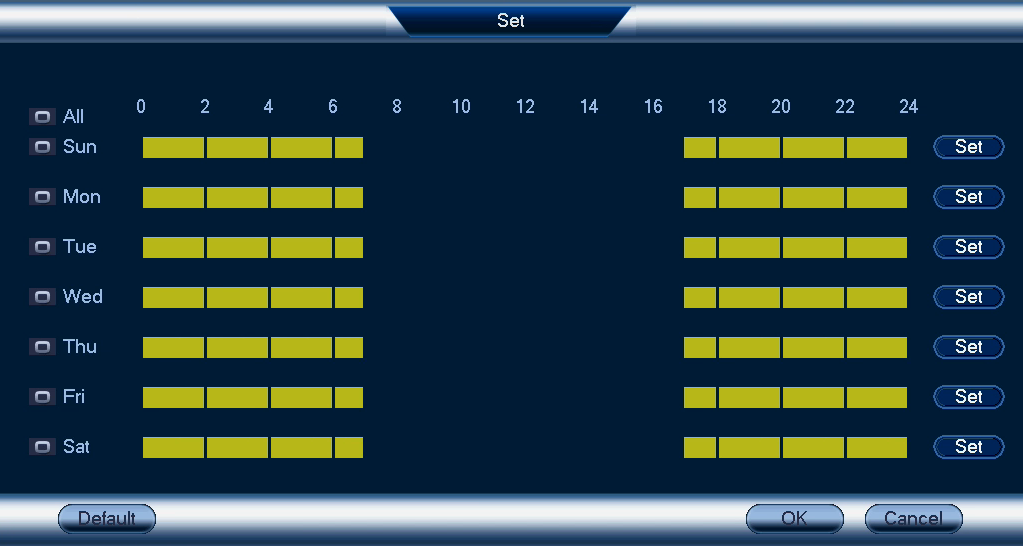
Figure 2: Schedule
- The default schedule, shown in Figure 2, is active during the night, between 5pm and 7am.
- Click Set to change the schedule for the corresponding day of the week.
- Click OK when finished.