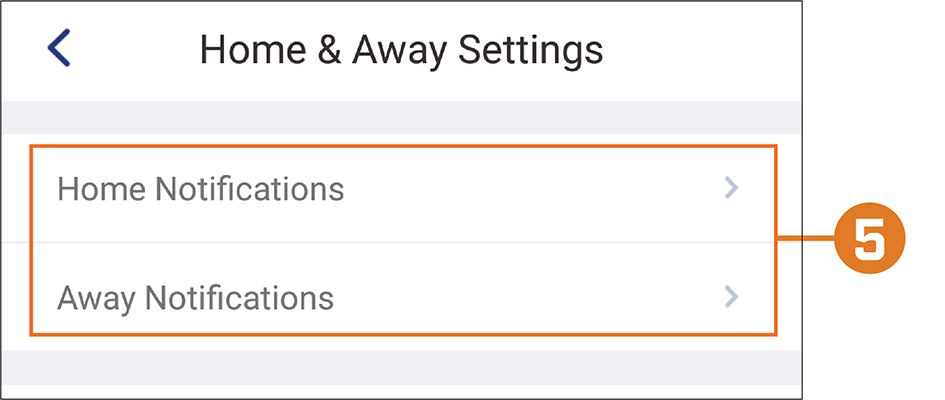Lorex App: Home & Away Mode
You can set an area surrounding your property so the app will intelligently change notification settings based on whether you are inside or outside the set area. For example, if you do not wish to be disturbed by system notifications while you are at home, you can disable notification while you are inside your home area.
NOTE: Home & Away™ mode requires the use of your mobile device’s location services, which can impact battery life.
To configure Home & Away™ mode:
 Launch the Lorex App. Navigate to the Account tab.
Launch the Lorex App. Navigate to the Account tab.
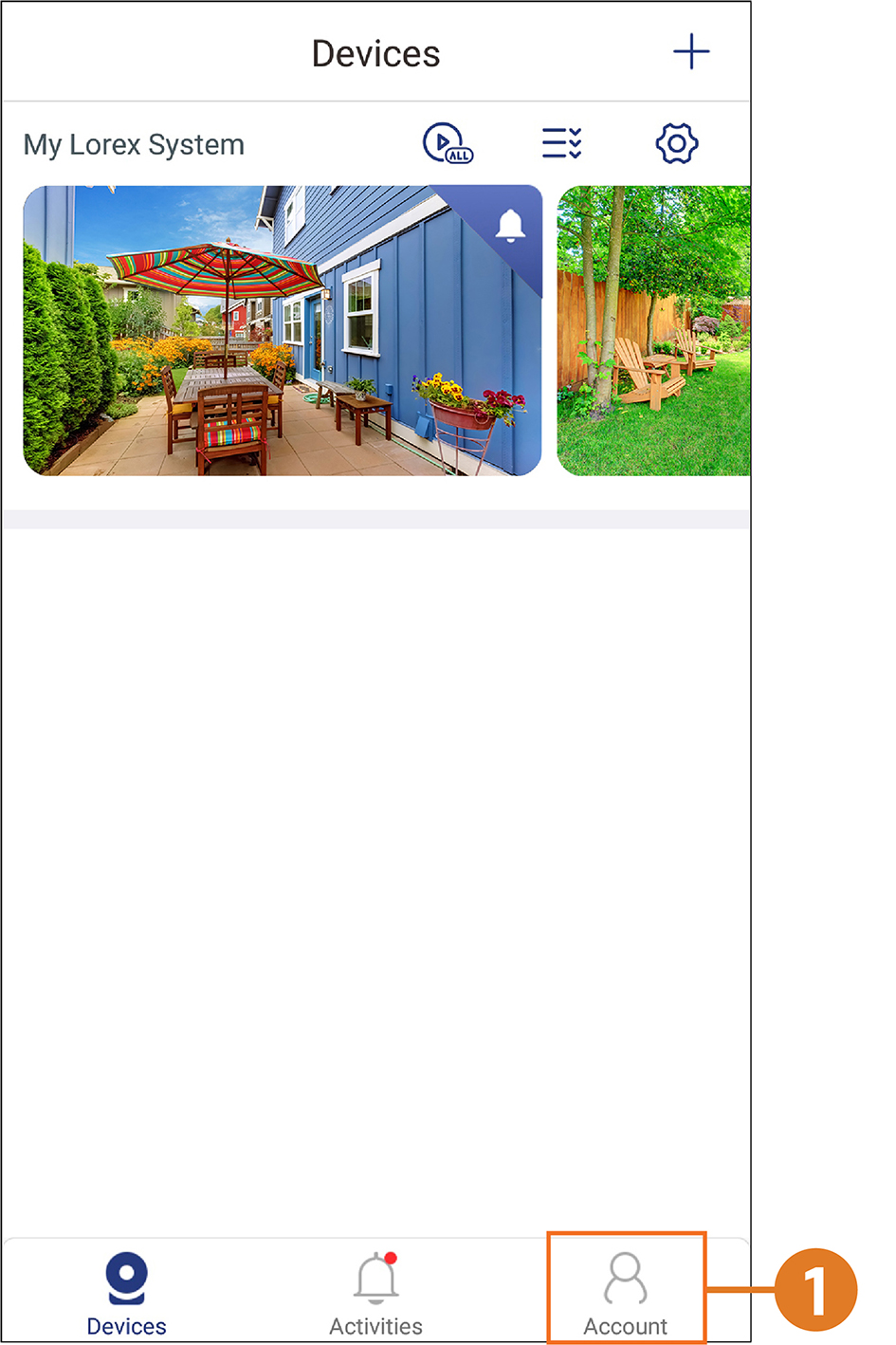
 Tap Home & Away.
Tap Home & Away.
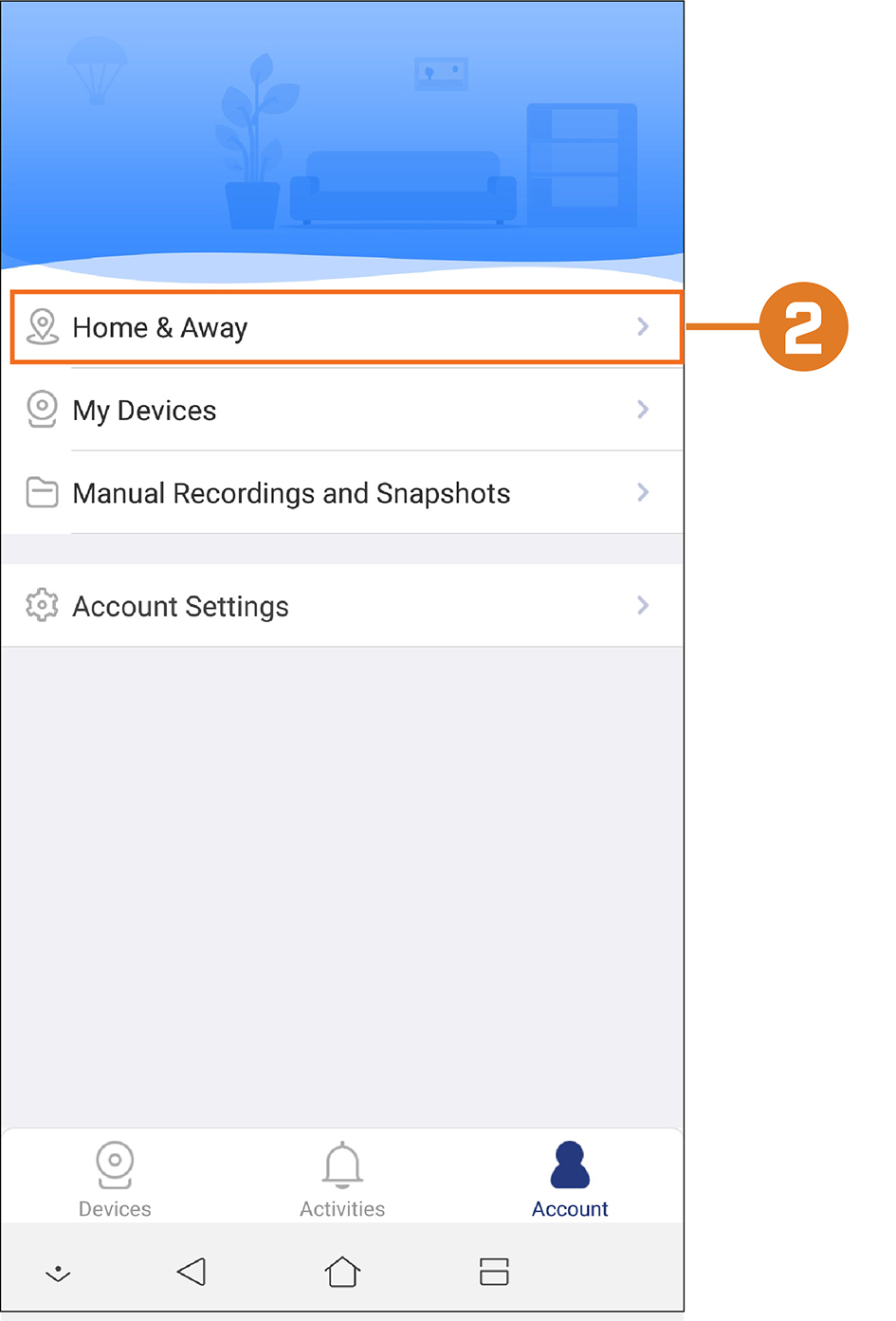
 Tap Enable, then set your home area using the map:
Tap Enable, then set your home area using the map:
- Drag the map to adjust the location of your home area.
- Use two fingers to pinch/expand to adjust the size of your home area.
- Tap SET when finished.
 Tap Settings to configure push notifications based on your mobile device’s location.
Tap Settings to configure push notifications based on your mobile device’s location.
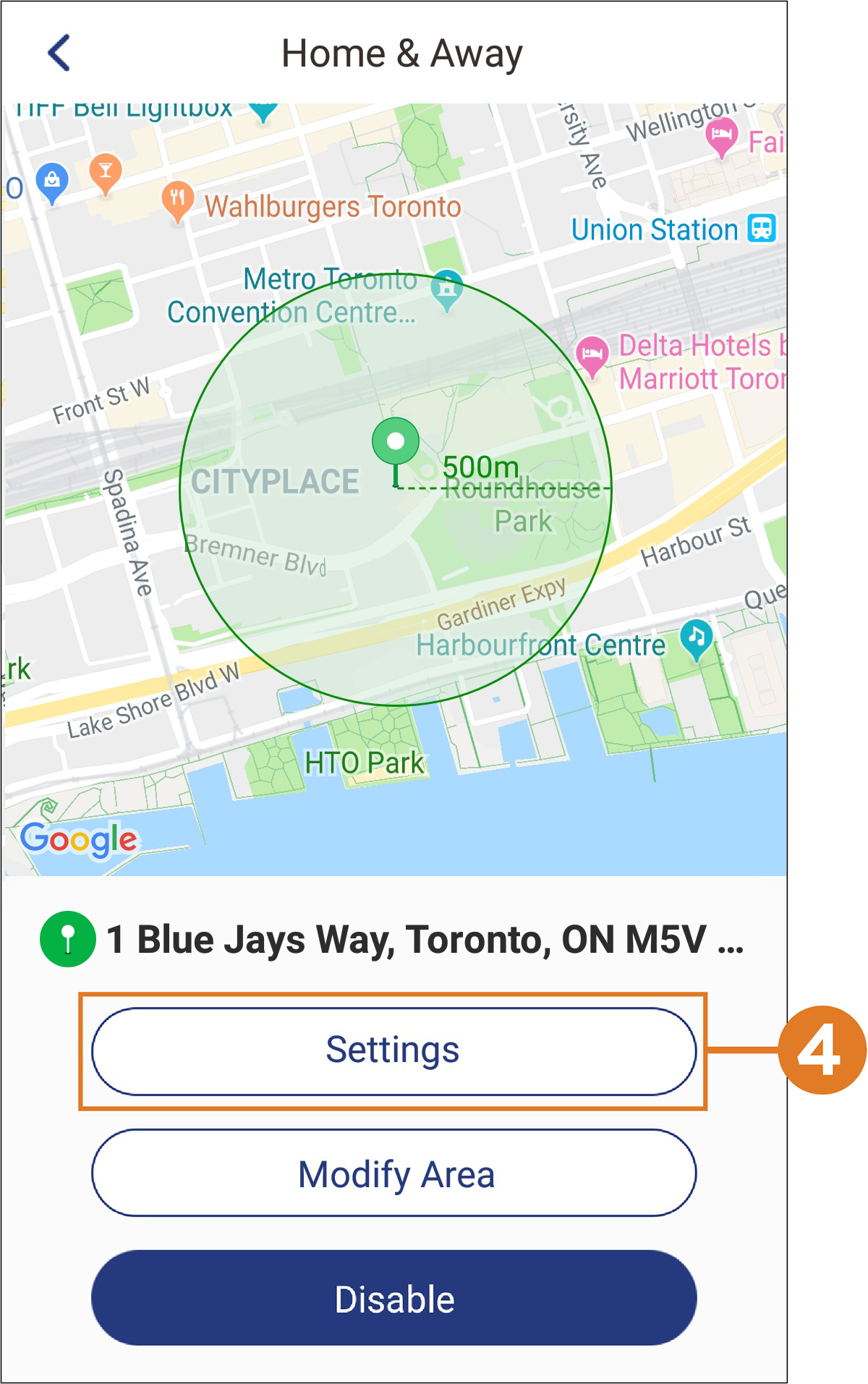
 Tap Home Notifications to set preferences when your mobile device is inside the home area, or Away Notifications for notifications outside the area. By default, notifications on all channels are disabled while inside the home area, and enabled while outside.
Tap Home Notifications to set preferences when your mobile device is inside the home area, or Away Notifications for notifications outside the area. By default, notifications on all channels are disabled while inside the home area, and enabled while outside.